OneNote 2016 is Microsoft’s note-taking and organisational application. The latest version incorporates a refined page hierarchy, better-searching options, automatic links to pasted content, task integration with Outlook, and a variety of new sharing options to make working with others easier.
This OneNote 2016 course, delivered by PD Training, covers different features of the interface, shows users how to print, covers some simple scenarios, and examines the basics of formatting. Learn key skills like creating a new OneNote notebook, customising the interface, entering information into OneNote from a variety of sources and using OneNote’s collaboration tools.
This dynamic training course is available now throughout Hong Kong including Central.
Click on the public course registration buttons to choose your course or for courses delivered at your location click the Group Quote Training button to get a free personalised quote.
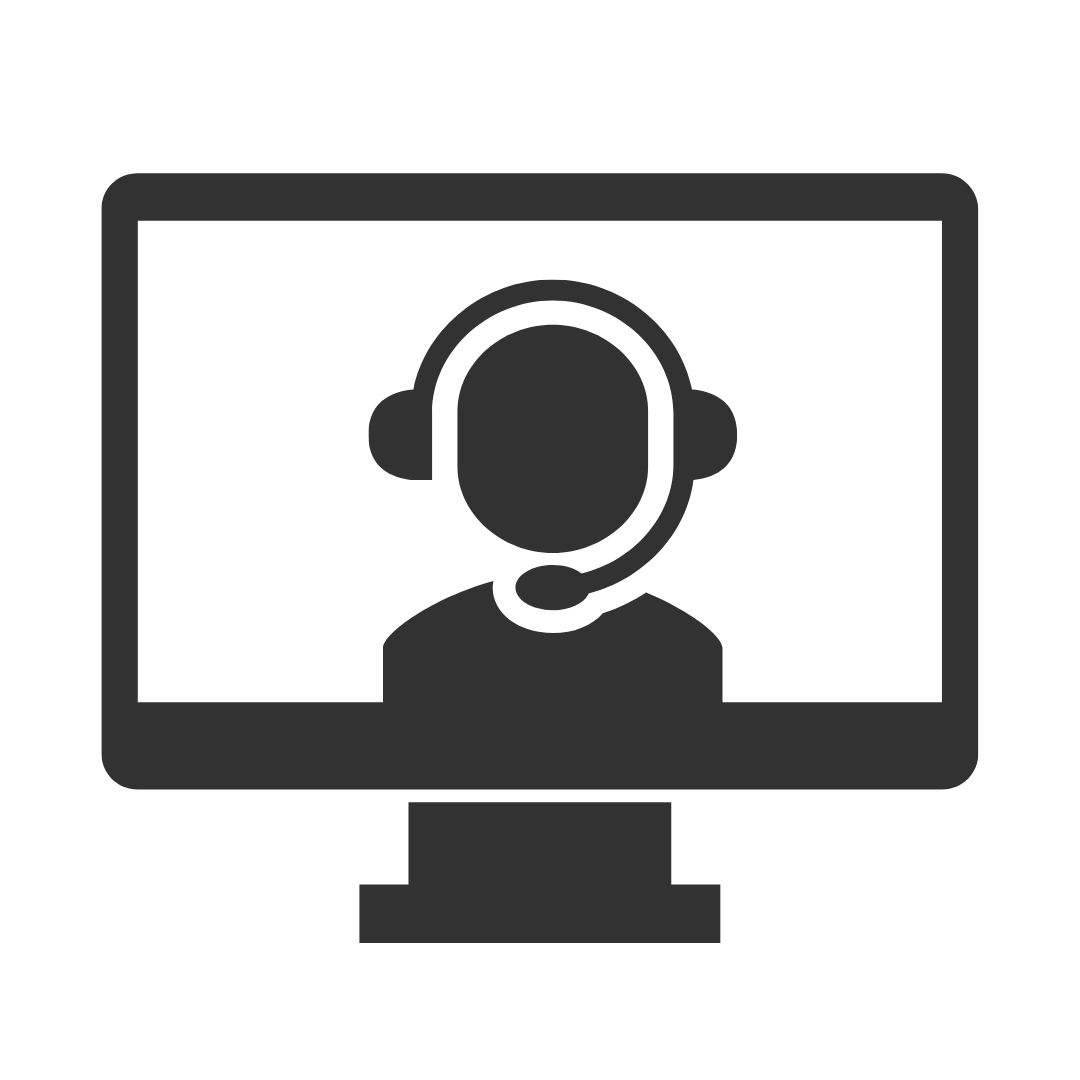
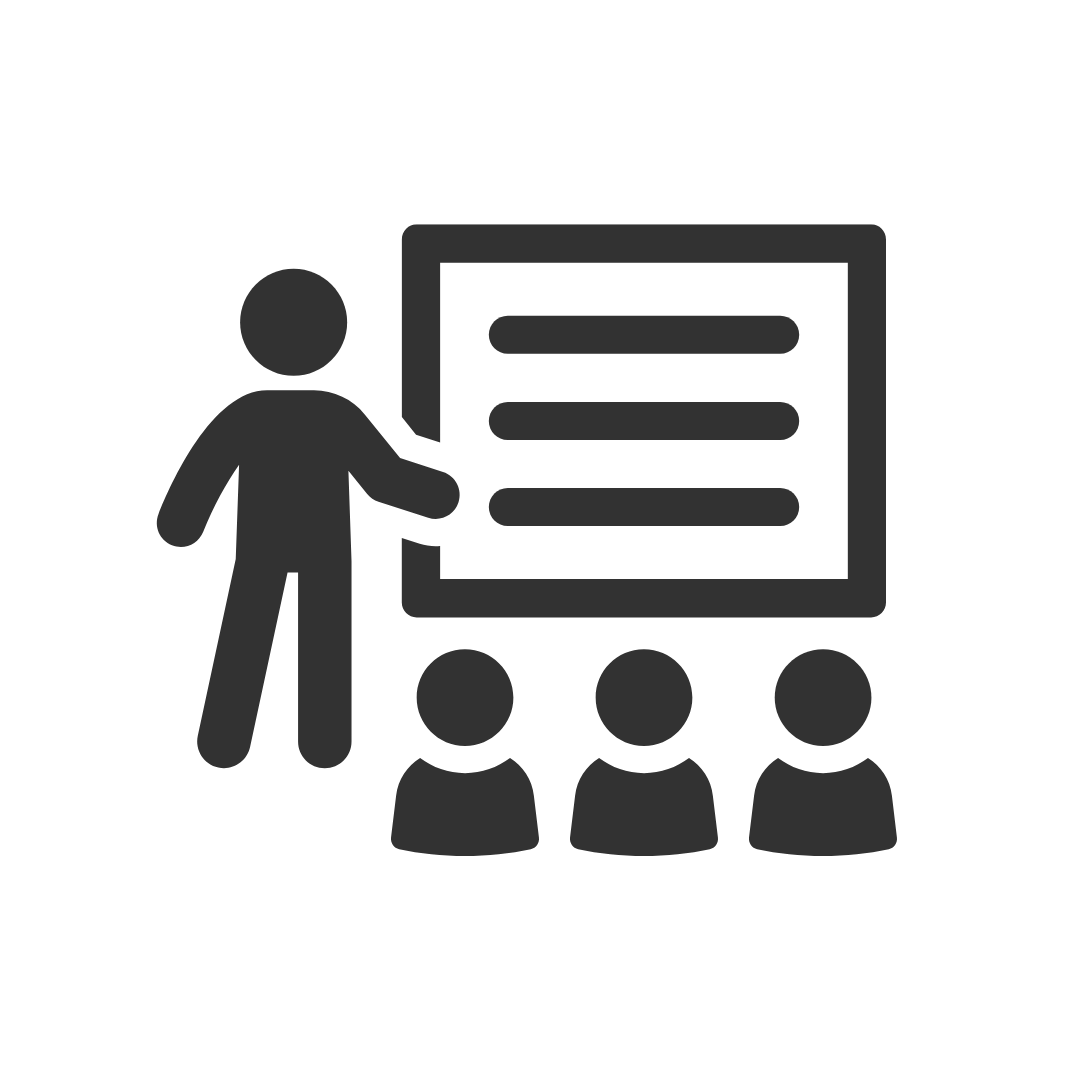
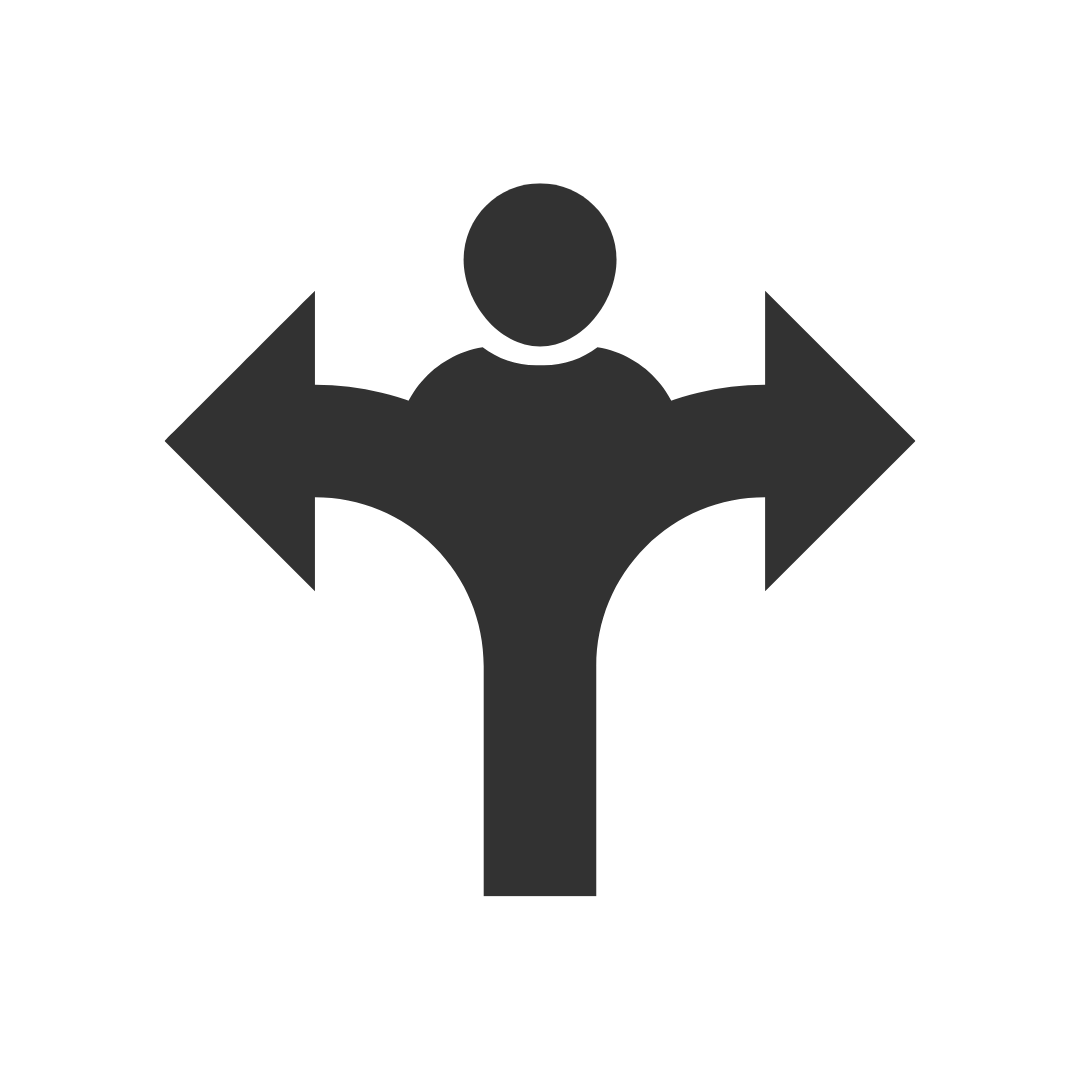
Philip our Trainer was excellent and extremely helpful and had a lovely manner in which to teach.
Charlie Bears Australia Pty Ltd
This was one of the most productive training sessions that I have done in the last 5 years
Good content, delivered very well.
Sun Engineering (Qld) Pty Ltd
I felt the trainer as very informative and knowledgeable and delivered the session well, I enjoyed the session and gained some well needed knowledge.
Sun Engineering (Qld) Pty Ltd
Appreciated Robbie's ability to involve all participants thru program whilst playing catch-up with those that did not immediately relate to issue.
Liquor Legends
Jo Smith was a fantastic trainer. It was a good concept to train just with the staff from our company as there wasn't time wasted trying to accommodate other people/company requirements.
Fujitsu Australia
FANTASTIC! I have already recommended you guys to 3 friends who are looking at doing some courses soon!!
Presence of IT
Robby was Brilliant! I learnt heaps of new tricks and will definitely be back for another advanced excel course.
Thanks again Robby for all your hard work yesterday. I found Pete an excellent trainer with plenty of patience and willingness to share his knowledge. Thank you Pete!
Mater
I enjoyed the course and found my attendance to be beneficial.
ERM Power
Murray was very helpful and was able to work with our specific requirements which made the course even more beneficial. I have already recommended PD Training to CASA for future training.
Civil Aviation Safety Authority
Robby was a great trainer. I left the course with a lot of great information and I look forward to coming back!
Cerebral Palsy League of Qld
The course and service from PD Training was fantastic. I learnt new skills which will be invaluable for my new career. Robby was a fantastic trainer. He kept the course fun and interactive, and was extremely accommodating, if we had further questions. Looking forward to undertaking the Advanced Course.
Cerebral Palsy League of Qld
Robbie was fantastic yet again. So helpful, attentive and kept the course interesting. He went above and beyond to answer any questions I had. To the extent he worked on a specific query I had prior to the course commencing.
Cerebral Palsy League of Qld
I had a chat to two of the participants from yesterday's Excel training. We didn't discuss the specific questions listed in your survey, but they both said the training was excellent and they definitely gained valuable knowledge from it. They said their trainer (Peter) was an excellent trainer.
Mater
The Trainer was excellent - Enthusiastic and knowledgeable and made the training session fun!
Fujitsu Australia
Denise was a fantastic trainer and I thoroughly enjoyed my training
Westfield Ltd
Thanks for making the organising so easy. You have all been very helpful.
Mater
I was surprised at how much fun we had, how engaging the trainer was, how much we learnt. The content was well structured and clear, the training notes helpful.
Phil was a great trainer - it was a fun day. The manual is very clear and great as a reference tool for future use.
Kangan Library and Learning Centre
Philip was a great trainer, very personable and involved.
Kangan Library and Learning Centre
Our instructor Phillip was fantastic. He called before the course to get a good understanding of our requirements. On the day he asked the group what their aims were for the training and ensured all these aspects were covered. He managed to make what many of us assumed was a "dry" training day interesting and very practical. It was excellent.
Kangan Library and Learning Centre
The facilitator was very energetic and knowledgeable on this and other relevant Microsoft software programs showing how the integration would assist our learning outcomes.
Queensland Rail
Was a great learning environment with a facilitator that really tries to make the course relevant to your needs but also interesting.
Queensland Rail
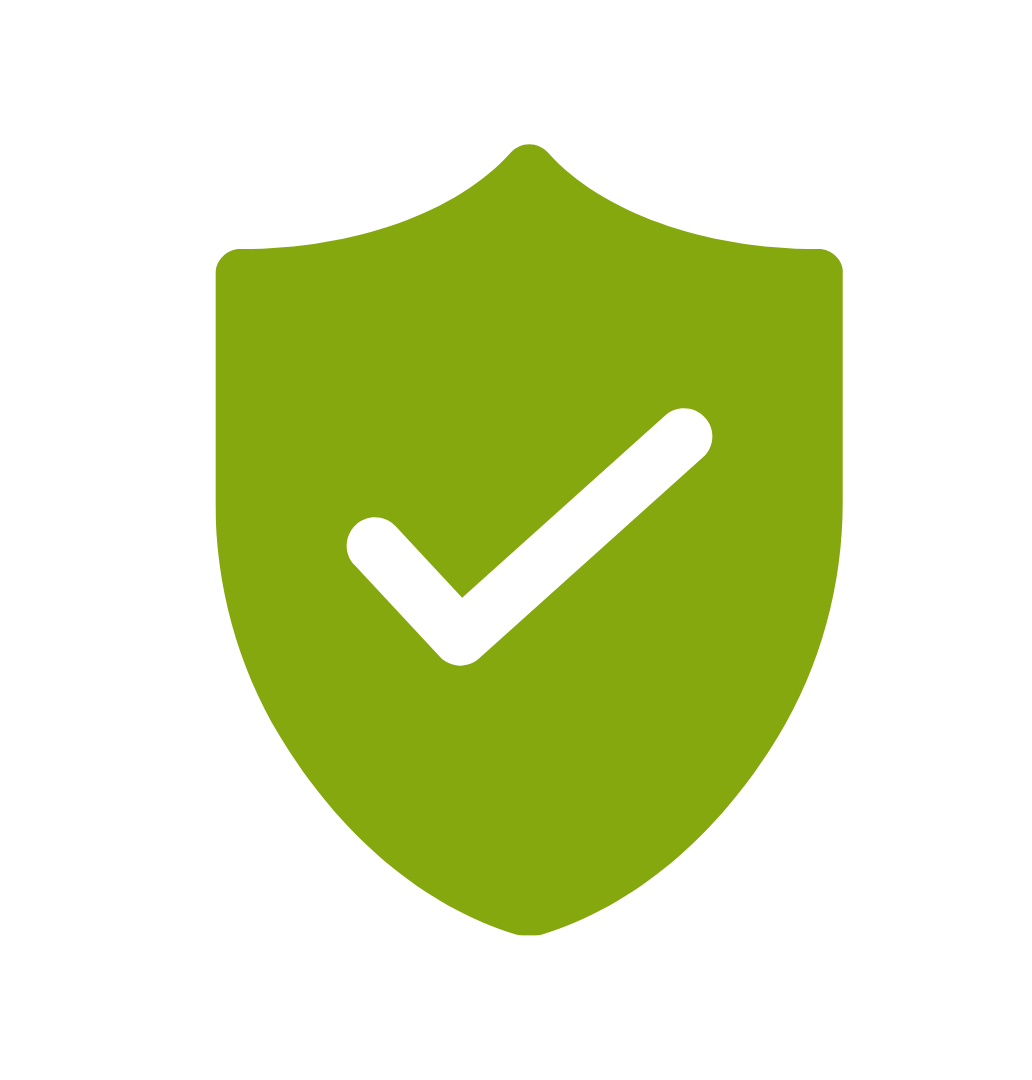
If you’re not happy with the outcomes from
the course we offer a money back guarantee
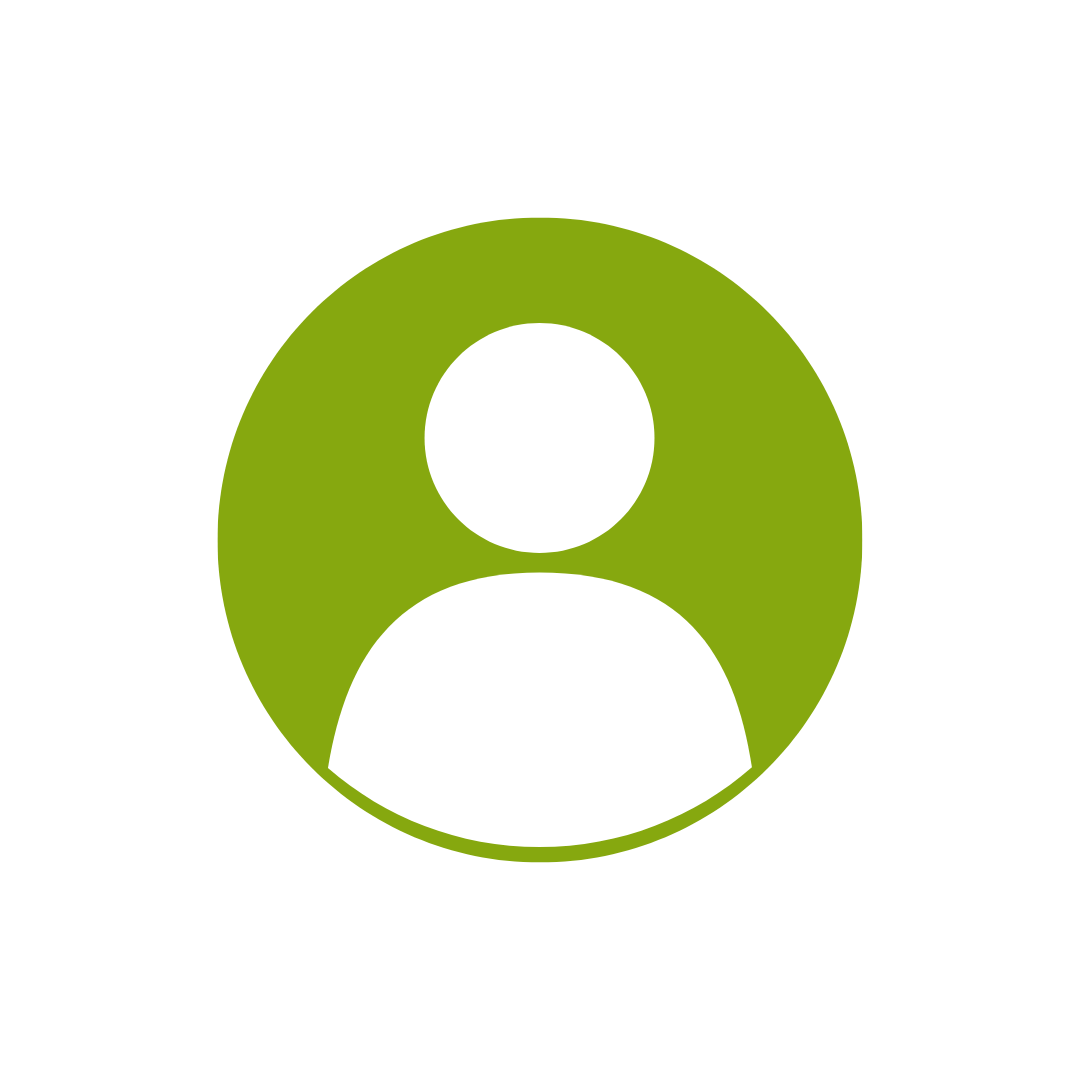
For every participant
valued at $199 each
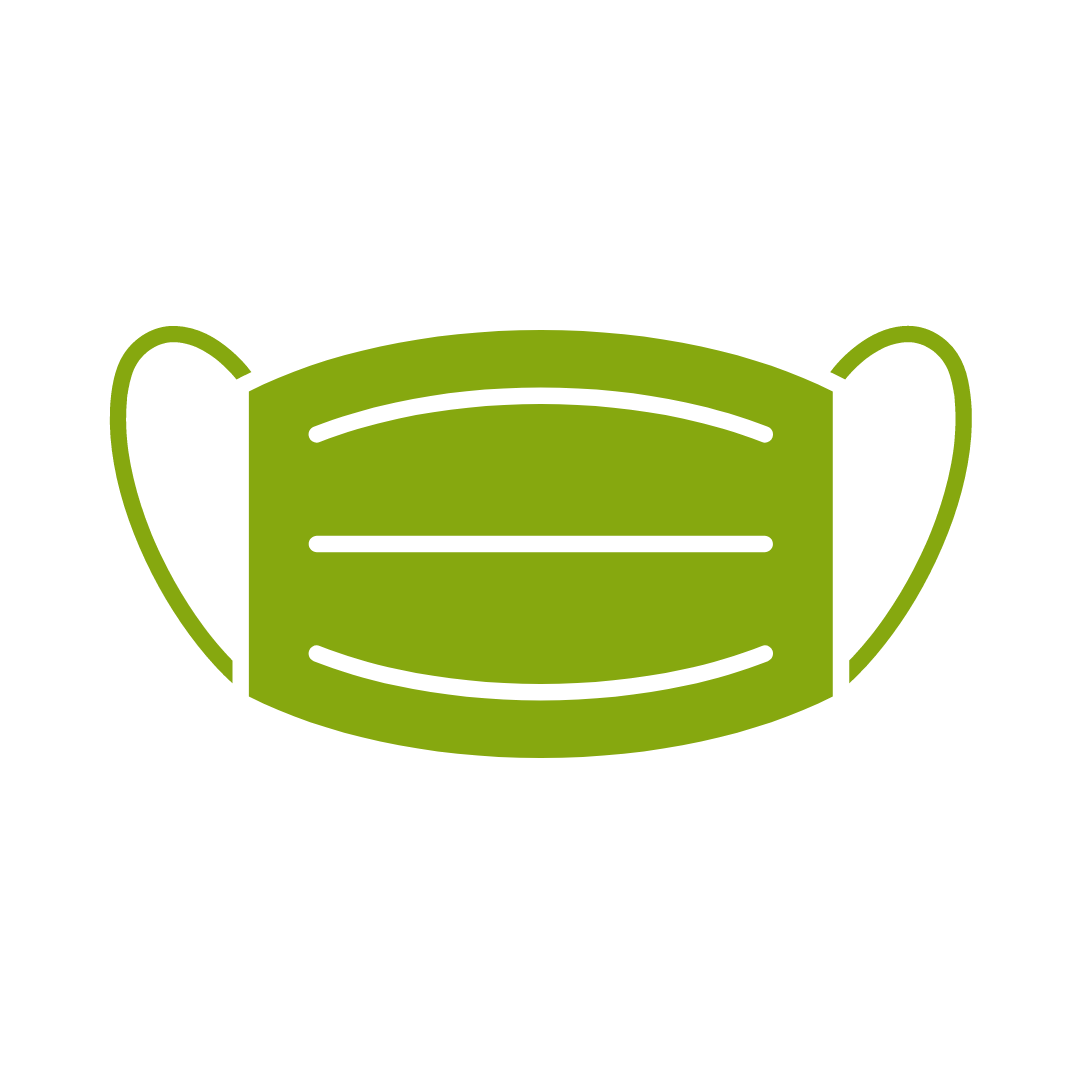
No one left behind
with our 1/2 price re-run promise
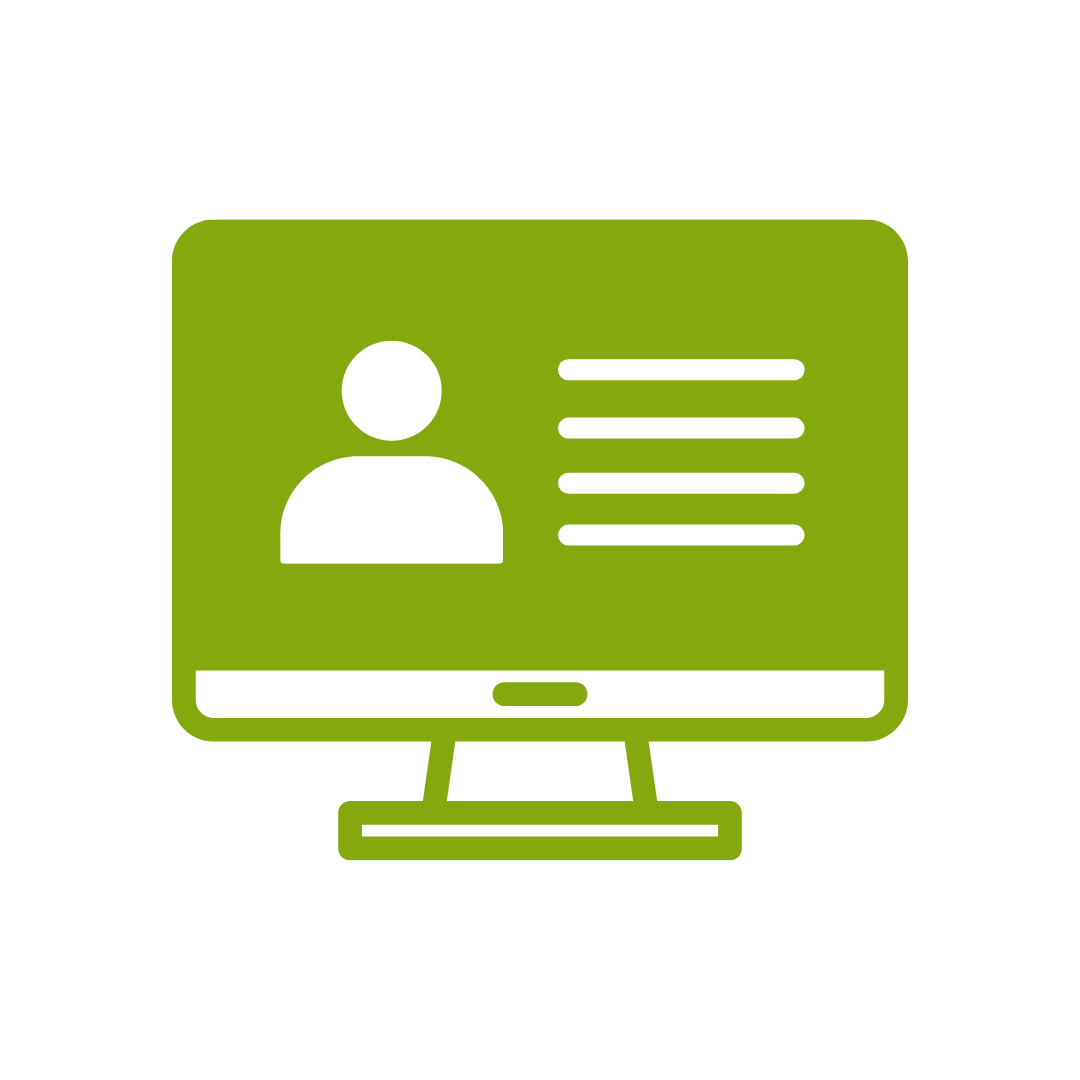
12-months access to the unique REACH Future Proofing Personal Development Dashboard with personally curated learning to develop agility to adapt to different people tasks and situations.
OneNote is Microsoft’s handy note-taking and organisational application. This new version of OneNote incorporates a refined page hierarchy, better-searching options, automatic links to pasted content, task integration with Outlook, and a variety of new sharing options to make working with others easier.
This course is intended to help participants get up to speed with OneNote quickly. Participants will learn the different features of the interface, how to print, cover some simple scenarios and examine the basics of formatting.
See the Live Online tab for the course outline for the live online course
After completing this course, participants will have learned to:
Topic 1
Exploring Notebook Structure
Topic 2
Adding Content and Formats to a OneNote Notebook
Topic 3
Managing OneNote Notebooks, History, and Backups
Topic 4
Working with Embedded Files
Topic 5
Sharing and Collaborating with Notebooks
Topic 6
Finalising a Notebook
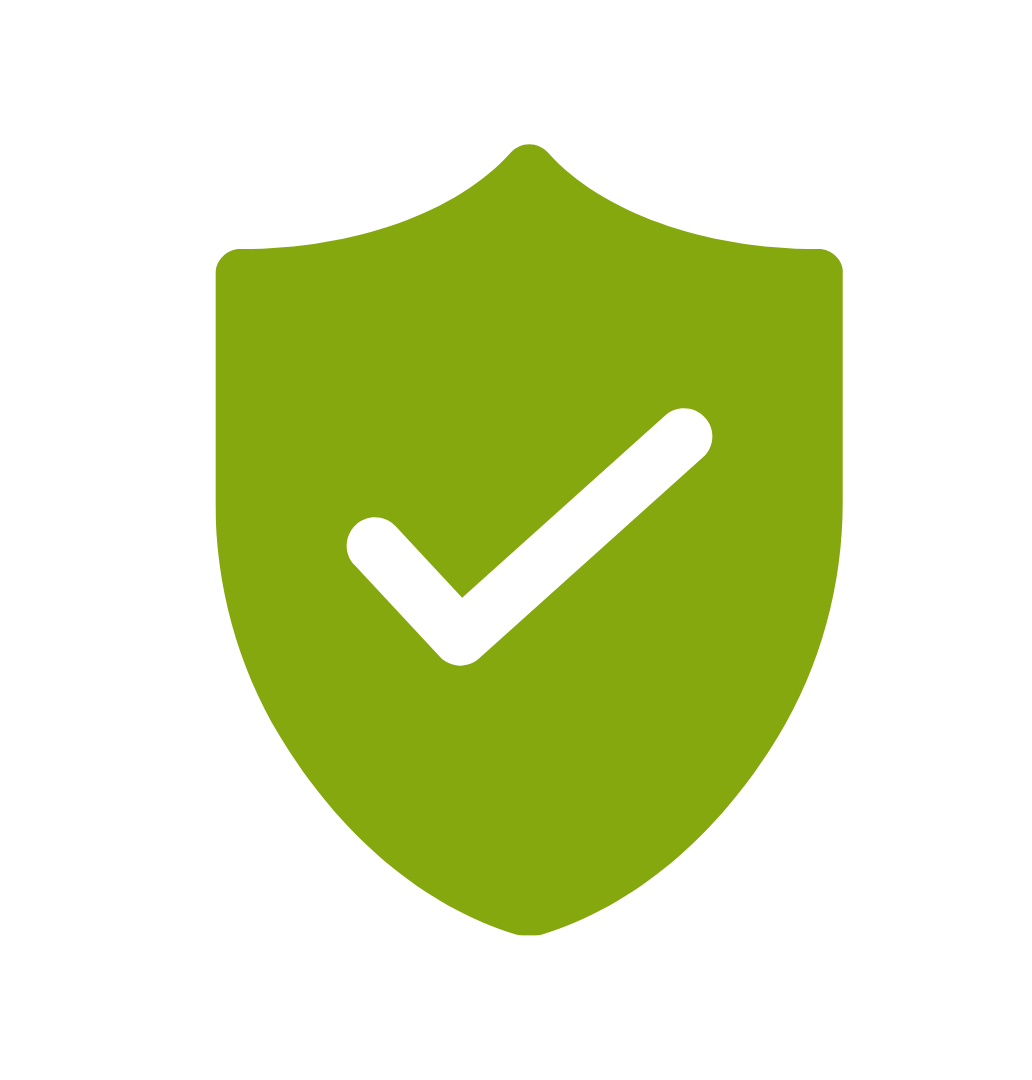
If you’re not happy with the outcomes from
the course we offer a money back guarantee
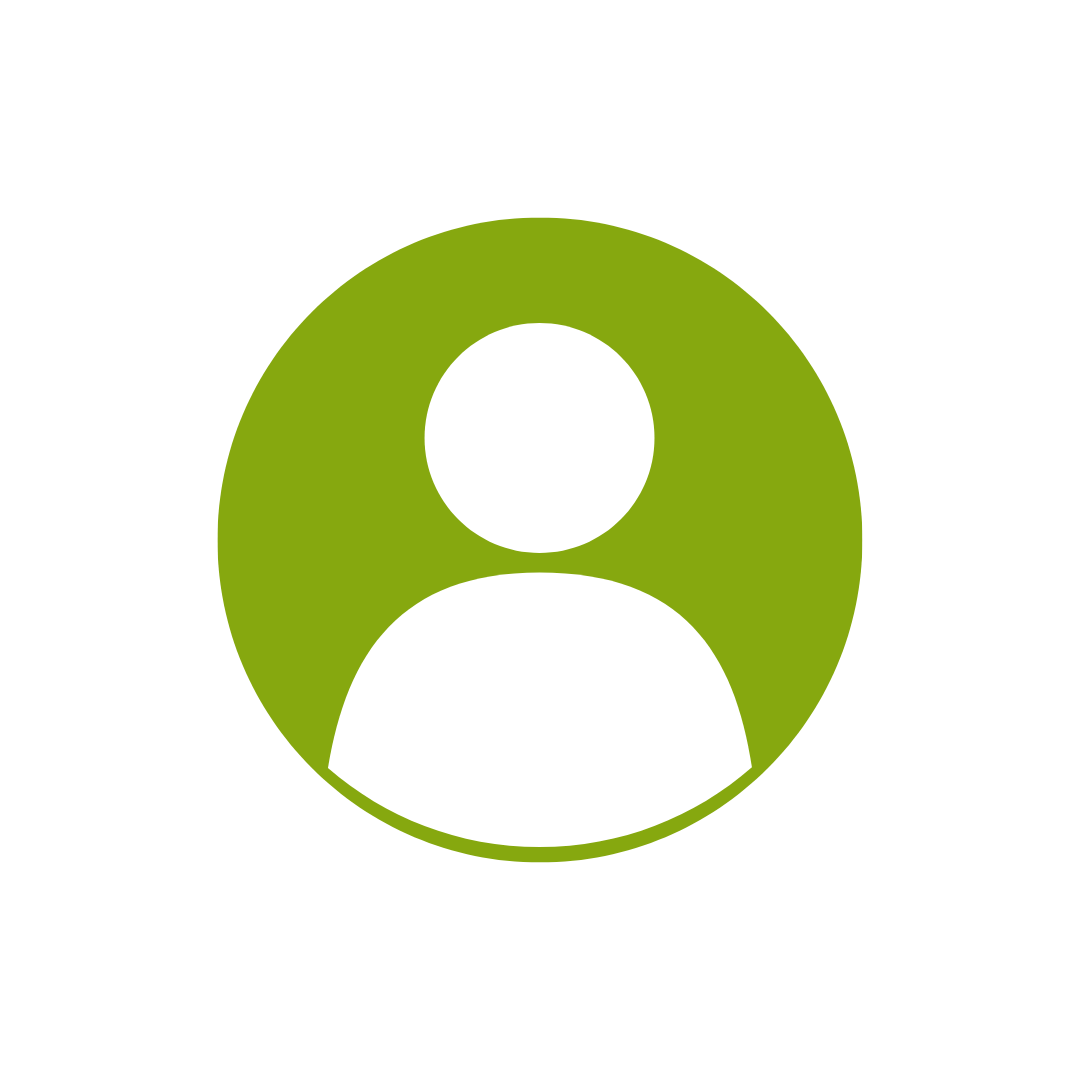
For every participant
valued at $199 each
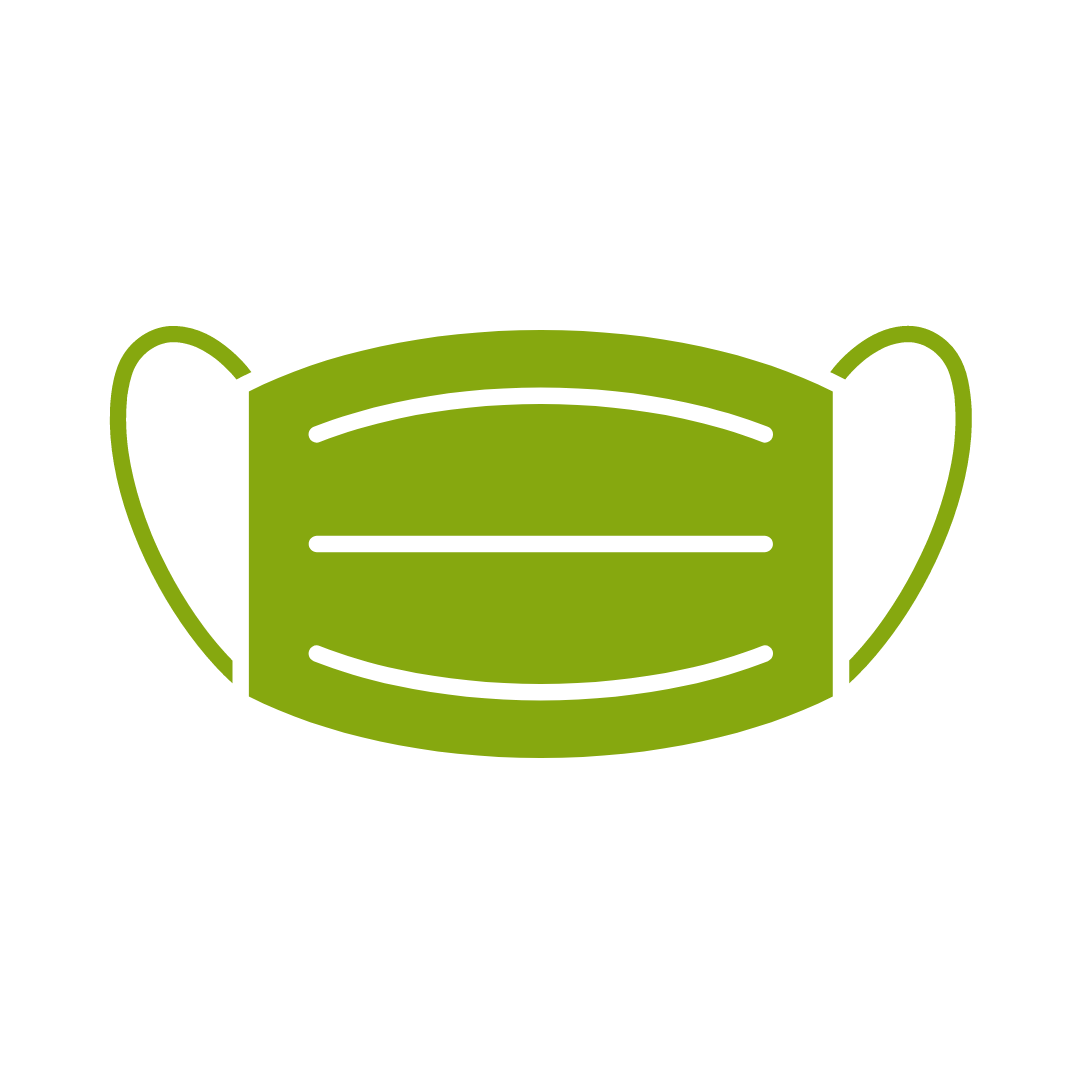
No one left behind
with our 1/2 price re-run promise
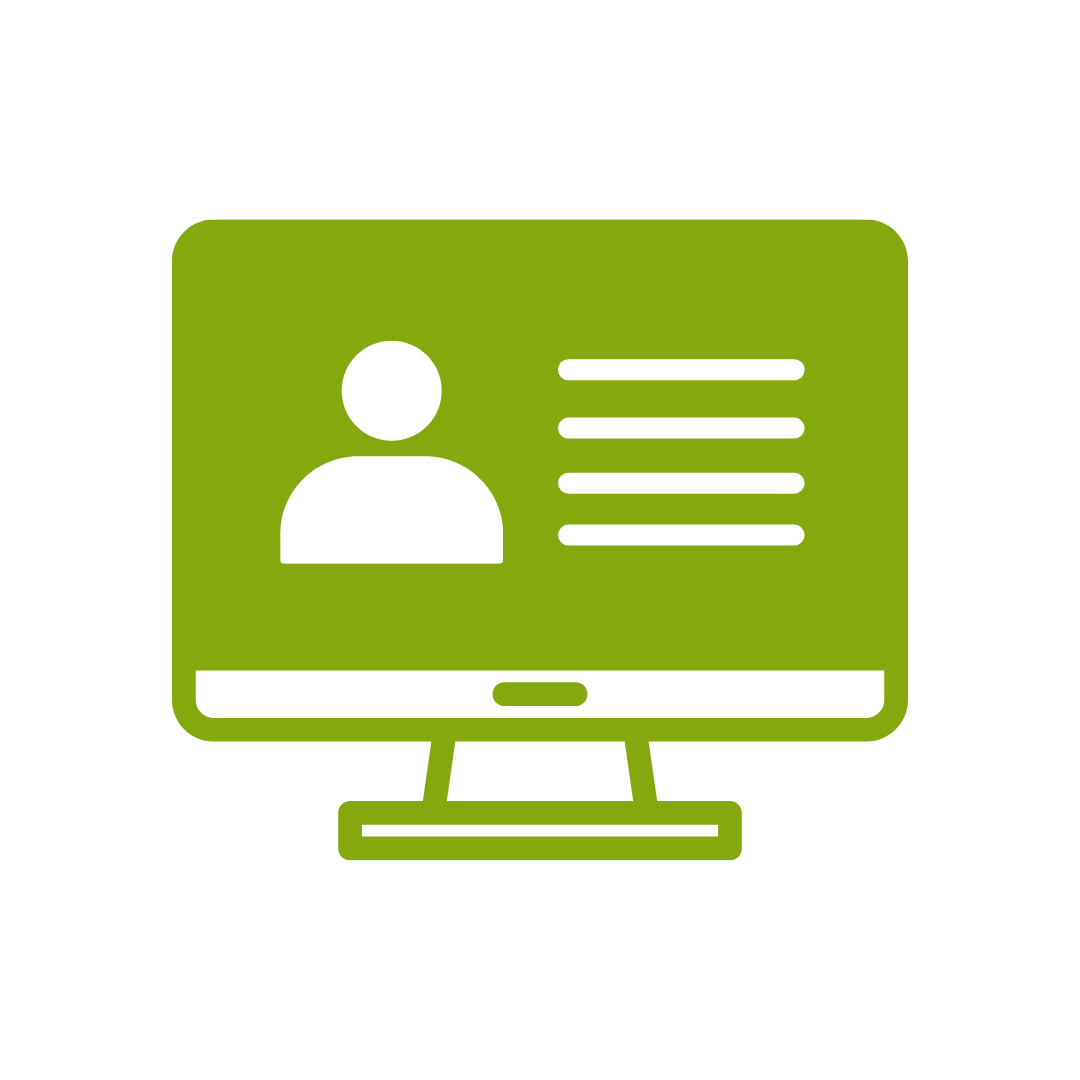
12-months access to the unique REACH Future Proofing Personal Development Dashboard with personally curated learning to develop agility to adapt to different people tasks and situations.


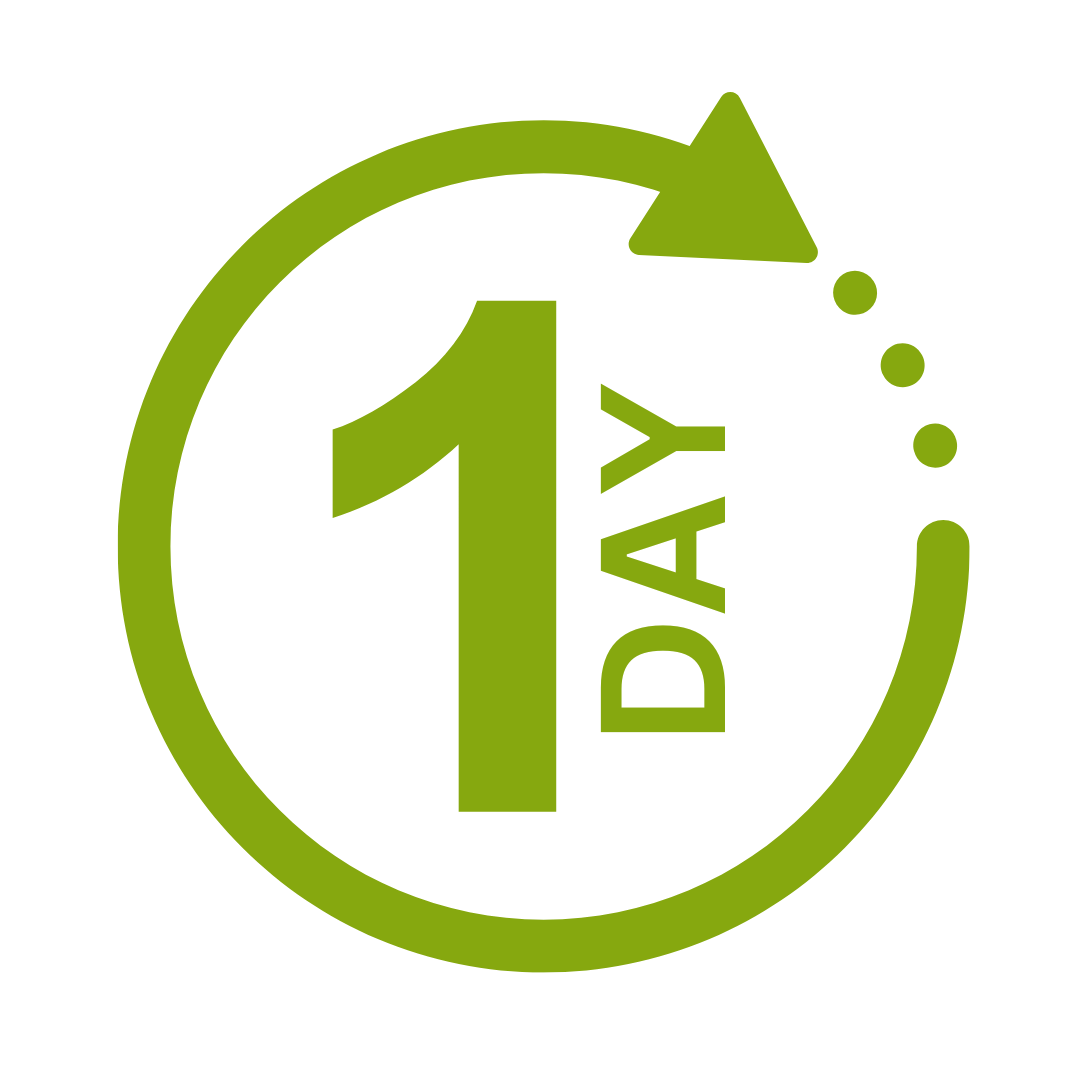

We take care of all of the details, so you don’t have to:
At the completion of training participants are encouraged to create an action plan, and invite an accountability buddy via their Orgmenta App.
In your Training Management Centre you have transparency to the action plans so you can see what people are going to do differently.
Our systems and people make it easy to identify how you’ll be able to measure impacts and then report on the success in the weeks or months after training.

It’s surprisingly easy to make it so that your system can automatically be up to date with all the training record details you need.
The most important foundation for communication and building meaningful relationships is listening, develop your skills with this micro eLearning course.
Not exactly what you needed? Try other courses in the MS Office Apps Courses Category
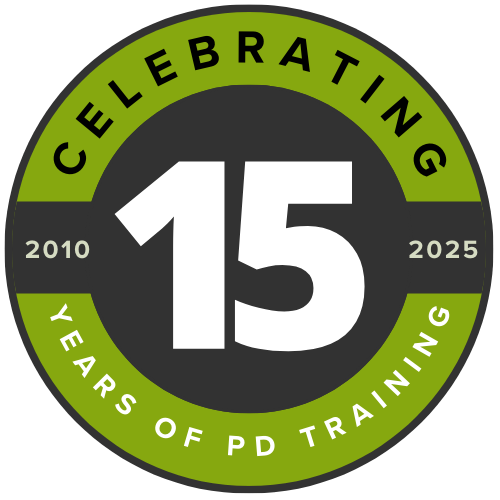
Supporting leaders and teams around the globe, we're proud to mark 15 years of growth, innovation, and success. Thank you for being part of the PD Training journey. The future is looking bright!