OneNote 2016 is Microsoft’s note-taking and organisational application. The latest version incorporates a refined page hierarchy, better-searching options, automatic links to pasted content, task integration with Outlook, and a variety of new sharing options to make working with others easier.
This OneNote 2016 course, delivered by PD Training, covers different features of the interface, shows users how to print, covers some simple scenarios, and examines the basics of formatting. Learn key skills like creating a new OneNote notebook, customising the interface, entering information into OneNote from a variety of sources and using OneNote’s collaboration tools.
We use secure Video Conferencing with interactive features such as live polling, screen sharing, whiteboards, live chat and breakout sessions. Please discuss your preferred platform, most commonly we use Microsoft Teams, Skype for Business, Webex or Zoom upon request.
These courses are facilitated in English, and are open to people from different industries across the USA, Australia, New Zealand, Singapore, Malaysia and Hong Kong - this is a short but powerful learning experience that gives you global collaboration opportunities. Our trainers and processes have been refined to give you a personalised learning experience.
**Please note, these classes run to a very tight schedule, please follow the invitation and join the class 10-minutes prior to commencement so you are ready to participate and don't miss a minute!
Please click the In-House Training tab to receive a free quote for courses delivered at your preferred location.
After completing this course participants will have learned:
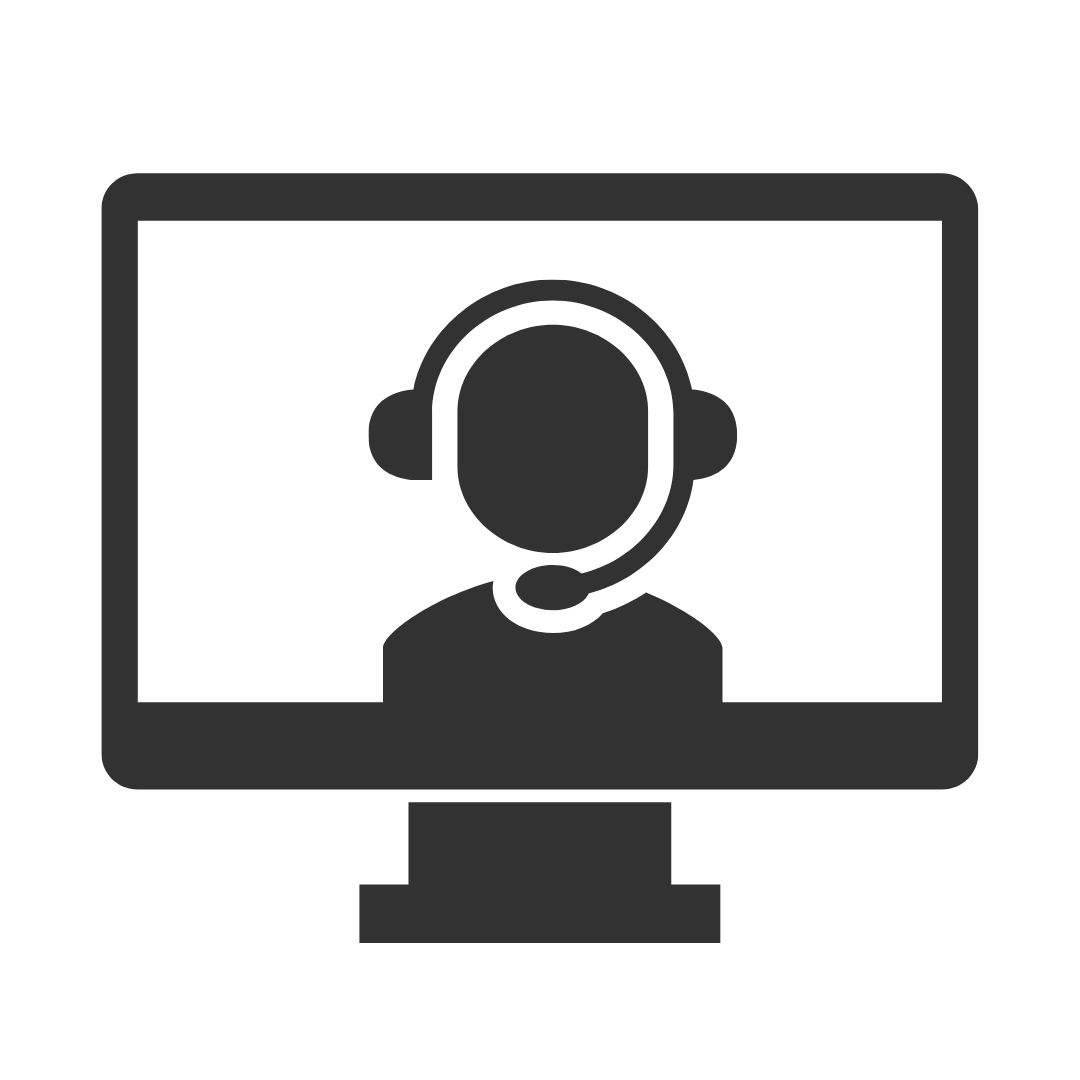
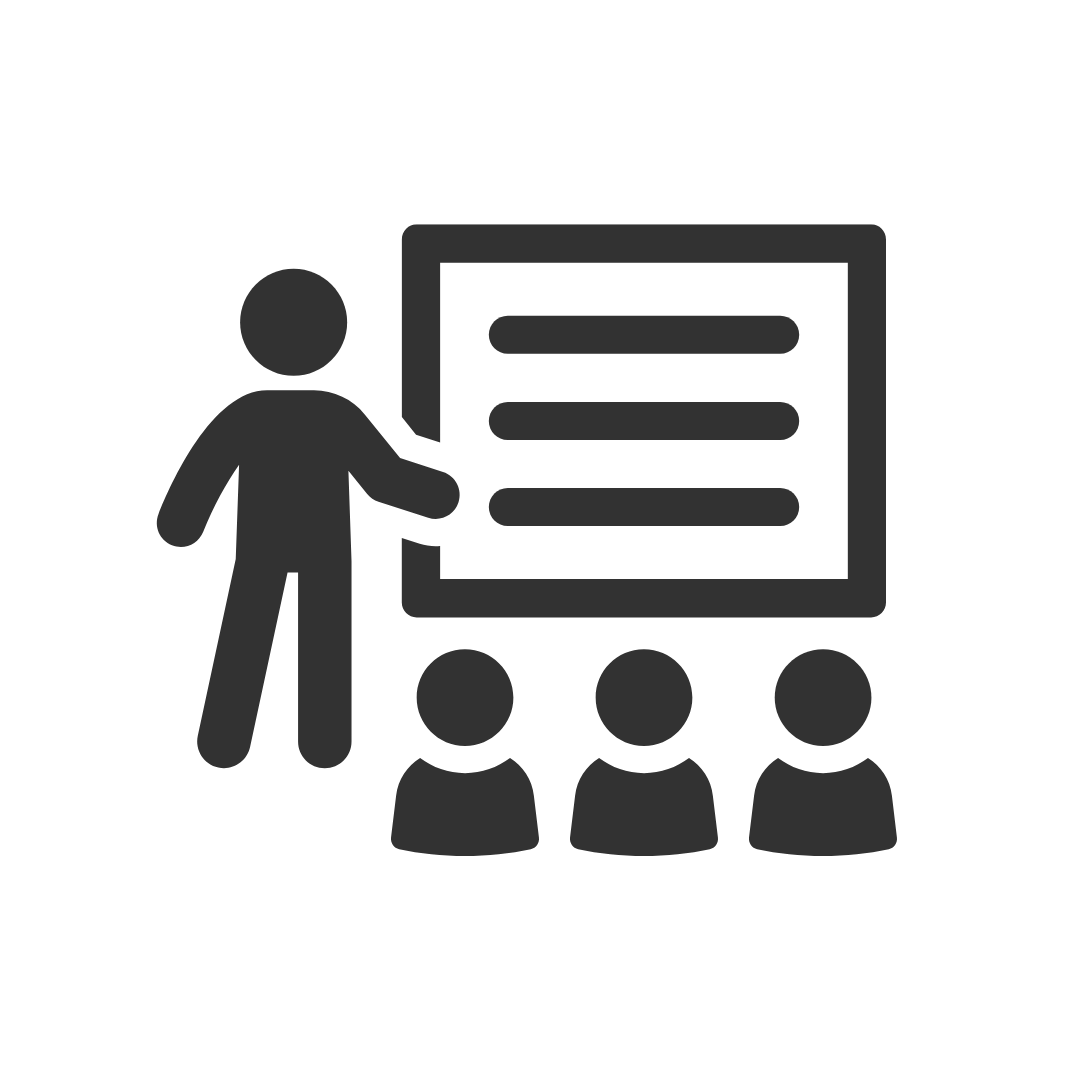
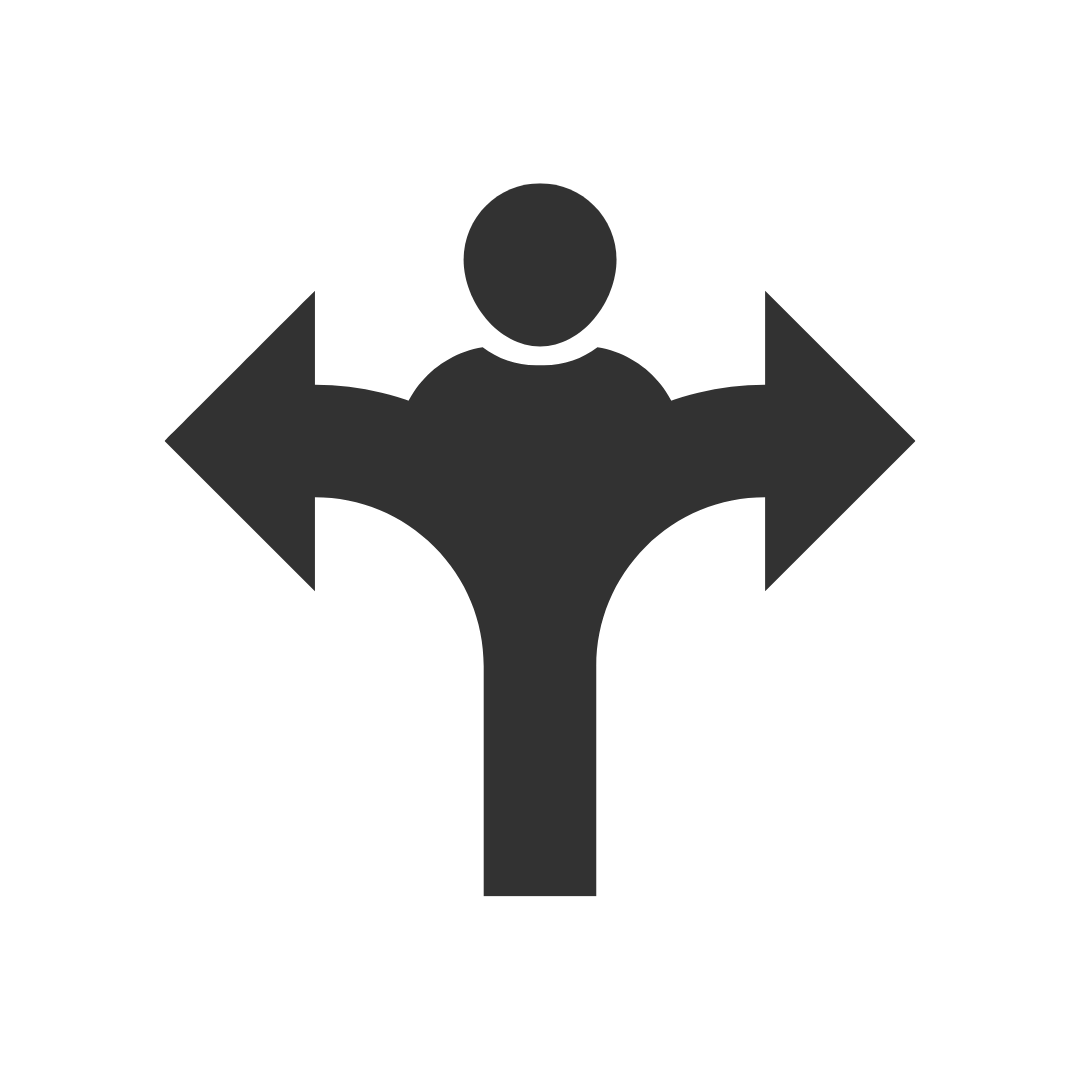
"Very informative. Definitely motivates me to allow more time than usual to prepare my day, break down my work and scrutinise my prioritisation processes. Highly beneficial."
"I’m very impressed by PD Training … they specifically selected one of their specialist facilitators to run the session which then made it possible for us to discuss our requirements further and tailor the course we had selected to suit our particular needs."
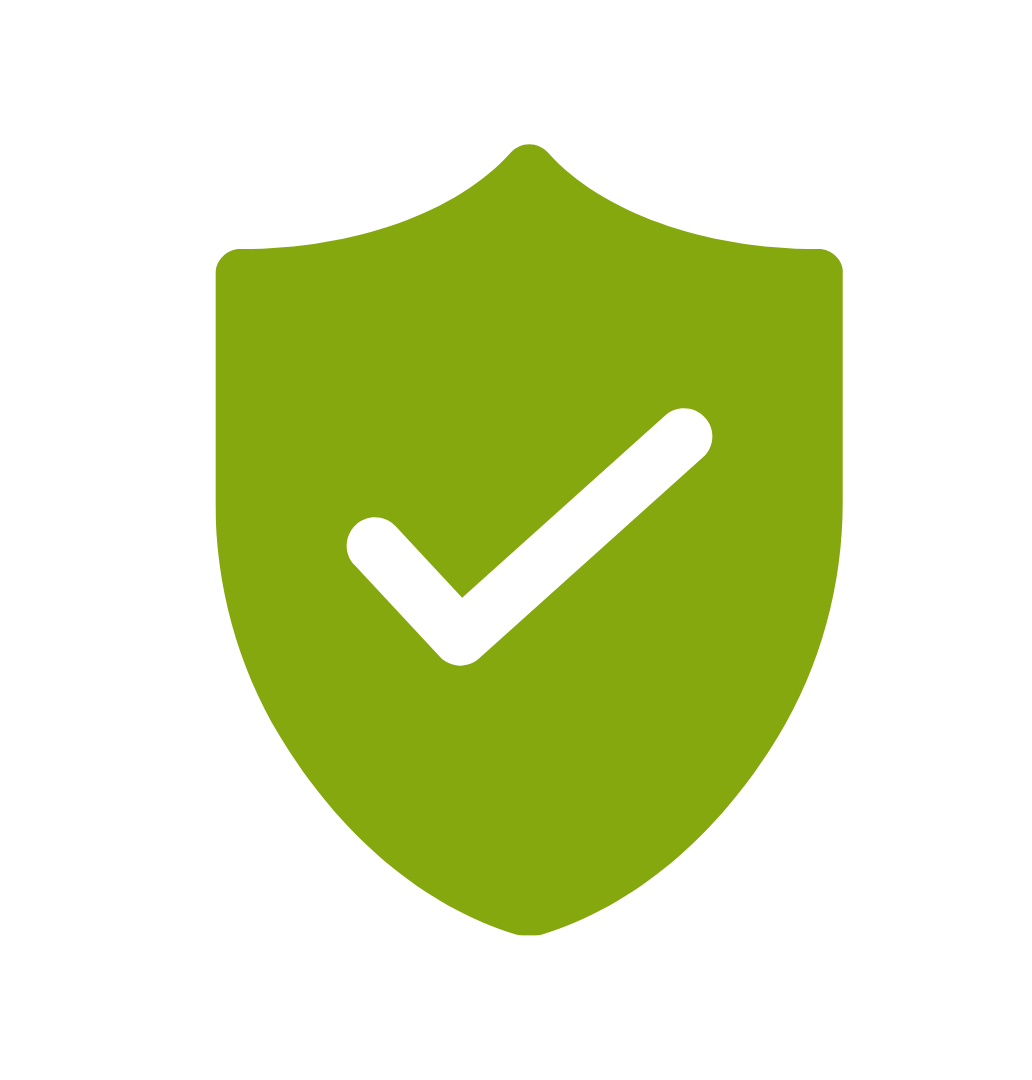
If you’re not happy with the outcomes from
the course we offer a money back guarantee
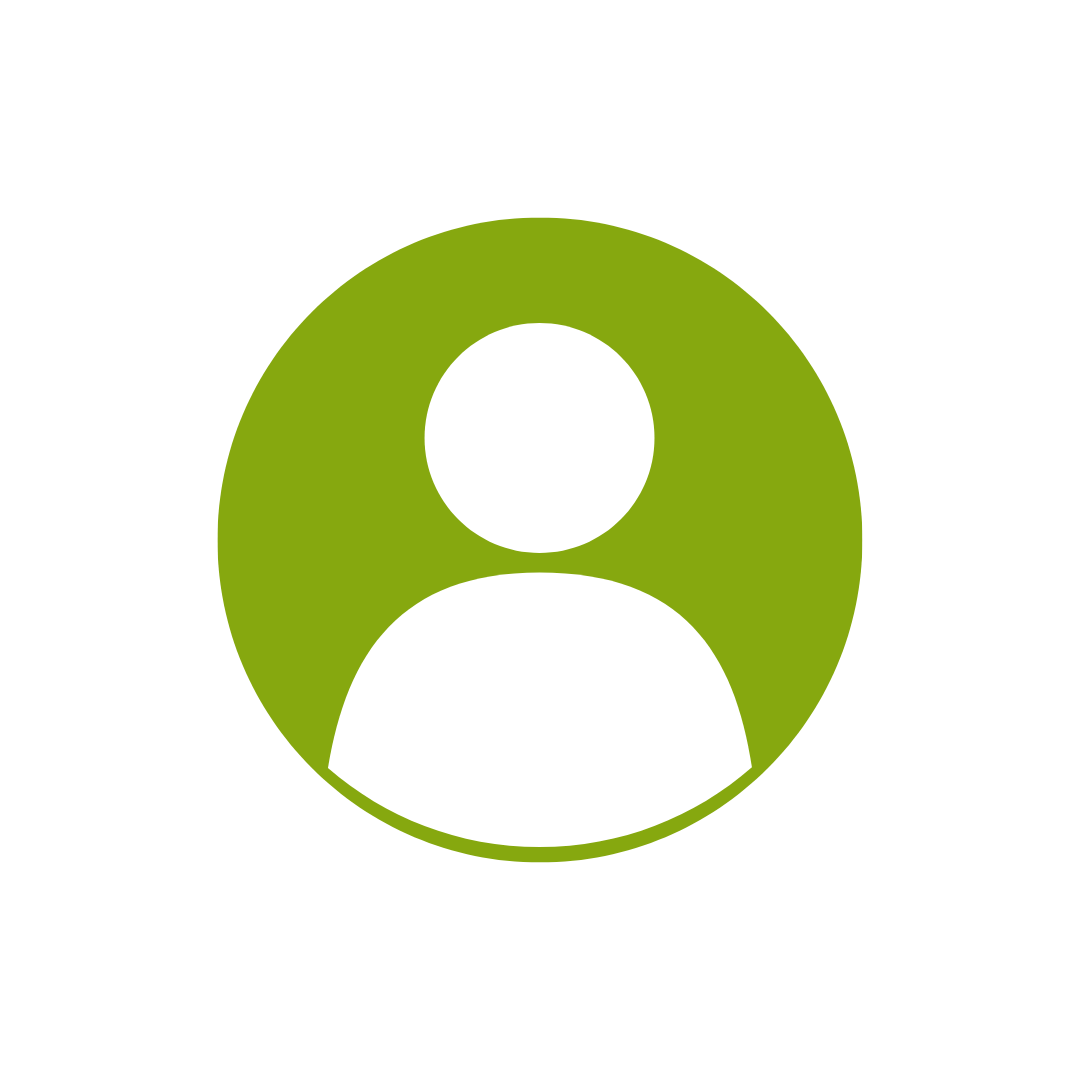
For every participant
valued at $199 each
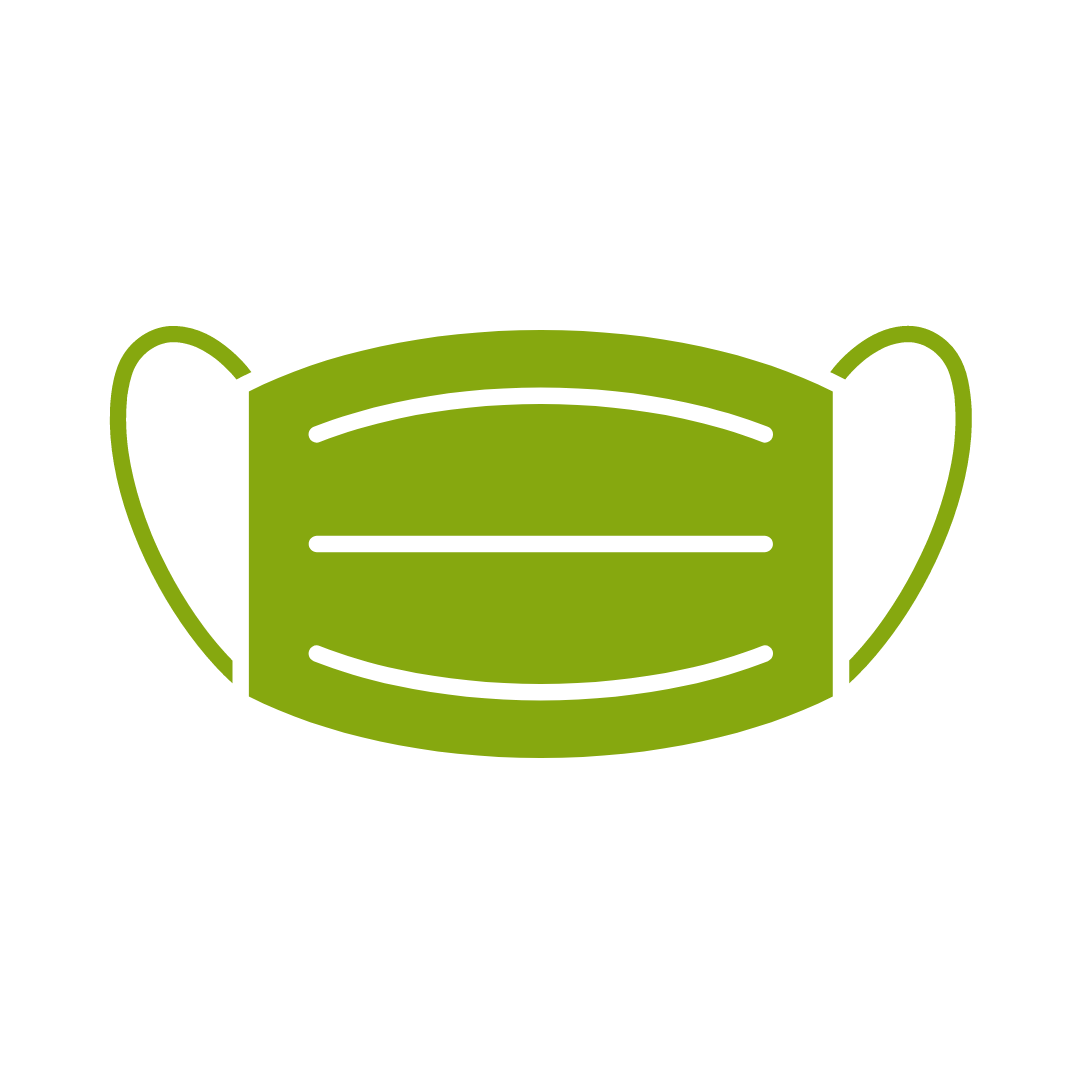
No one left behind
with our 1/2 price re-run promise
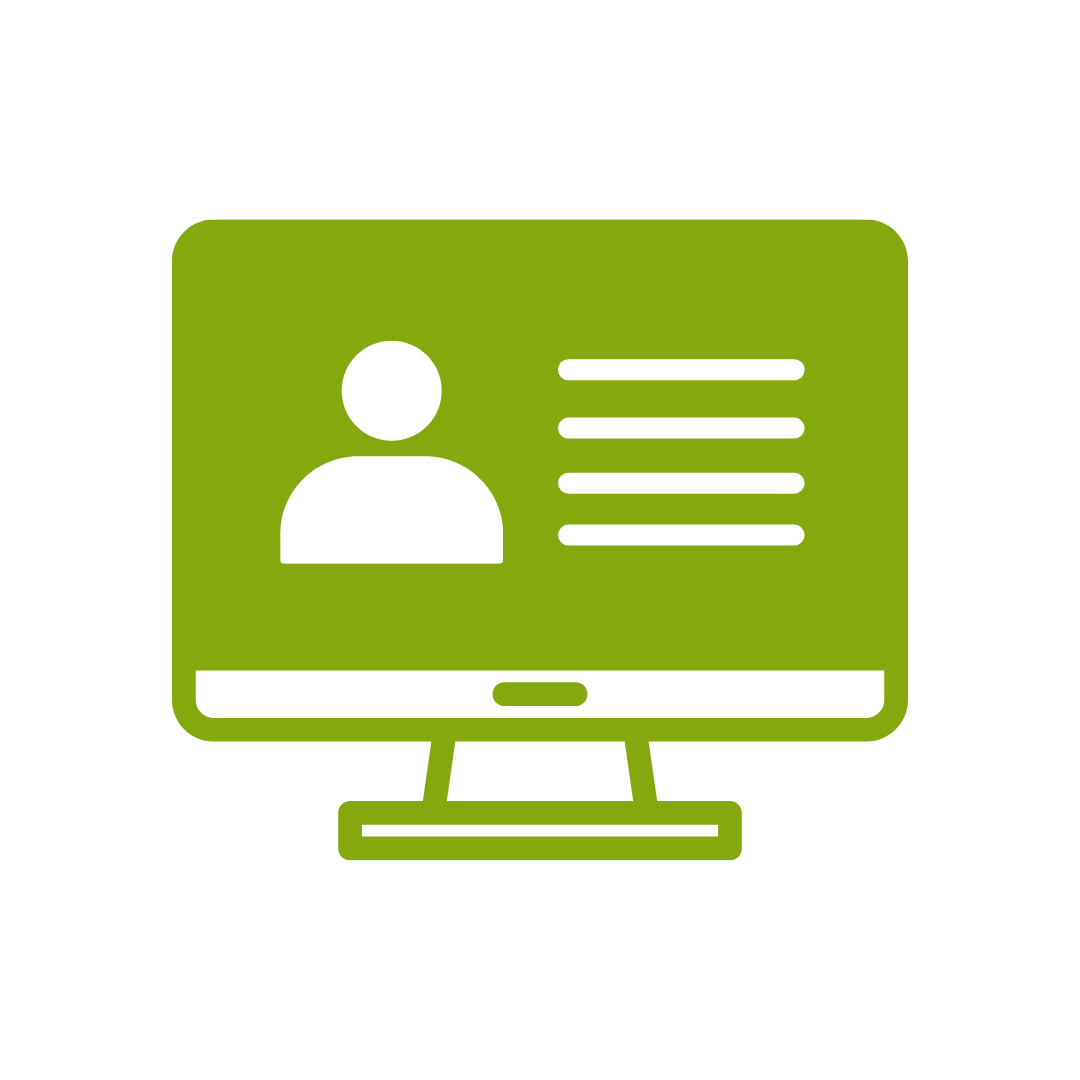
12-months access to the unique REACH Future Proofing Personal Development Dashboard with personally curated learning to develop agility to adapt to different people tasks and situations.
OneNote is Microsoft’s handy note-taking and organisational application. This new version of OneNote incorporates a refined page hierarchy, better-searching options, automatic links to pasted content, task integration with Outlook, and a variety of new sharing options to make working with others easier.
This course is intended to help participants get up to speed with OneNote quickly. Participants will learn the different features of the interface, how to print, cover some simple scenarios and examine the basics of formatting.
After completing this course, participants will have learned to:
Topic 1
Exploring Notebook Structure
Topic 2
Adding Content and Formats to a OneNote Notebook
Topic 3
Managing OneNote Notebooks, History, and Backups
Topic 4
Working with Embedded Files
Topic 5
Sharing and Collaborating with Notebooks
Topic 6
Finalising a Notebook
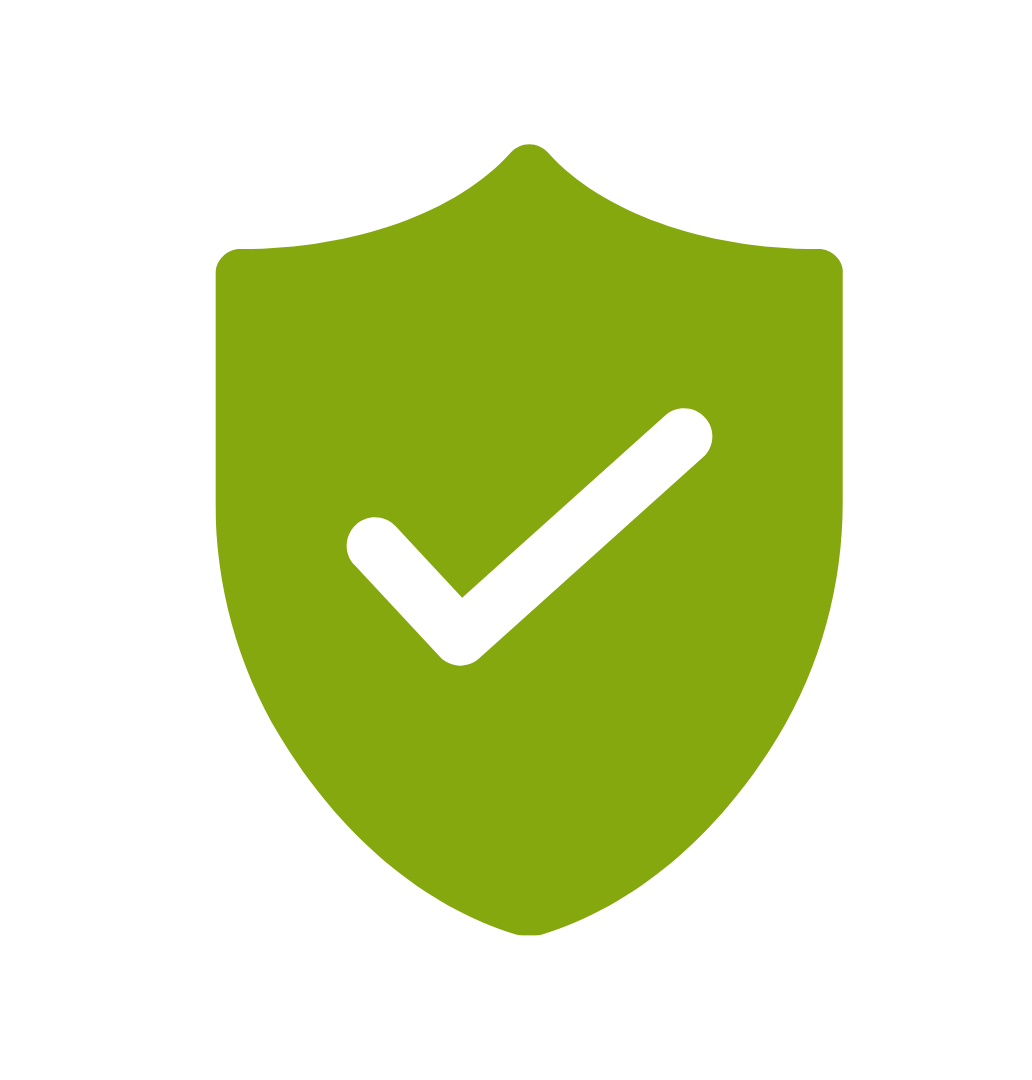
If you’re not happy with the outcomes from
the course we offer a money back guarantee
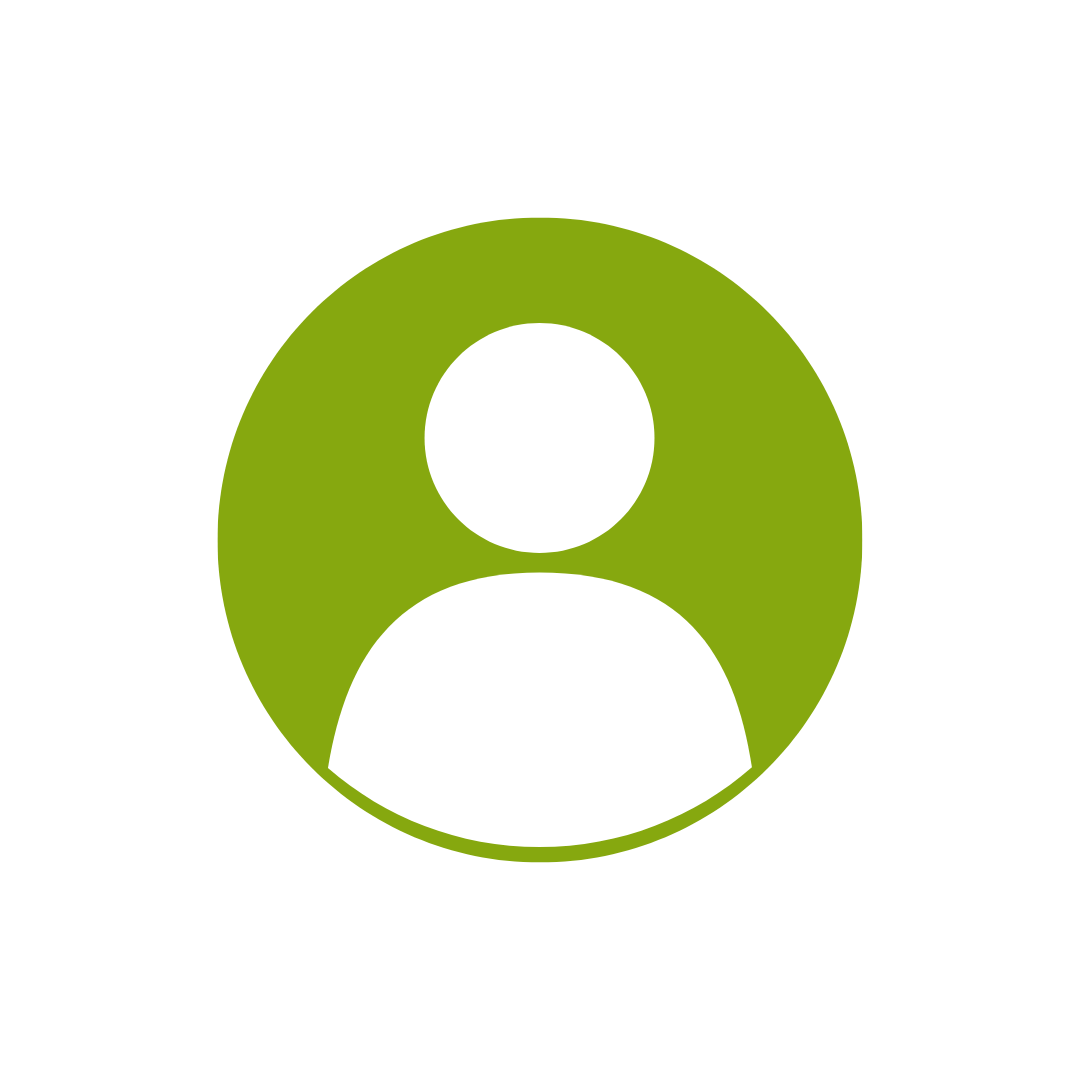
For every participant
valued at $199 each
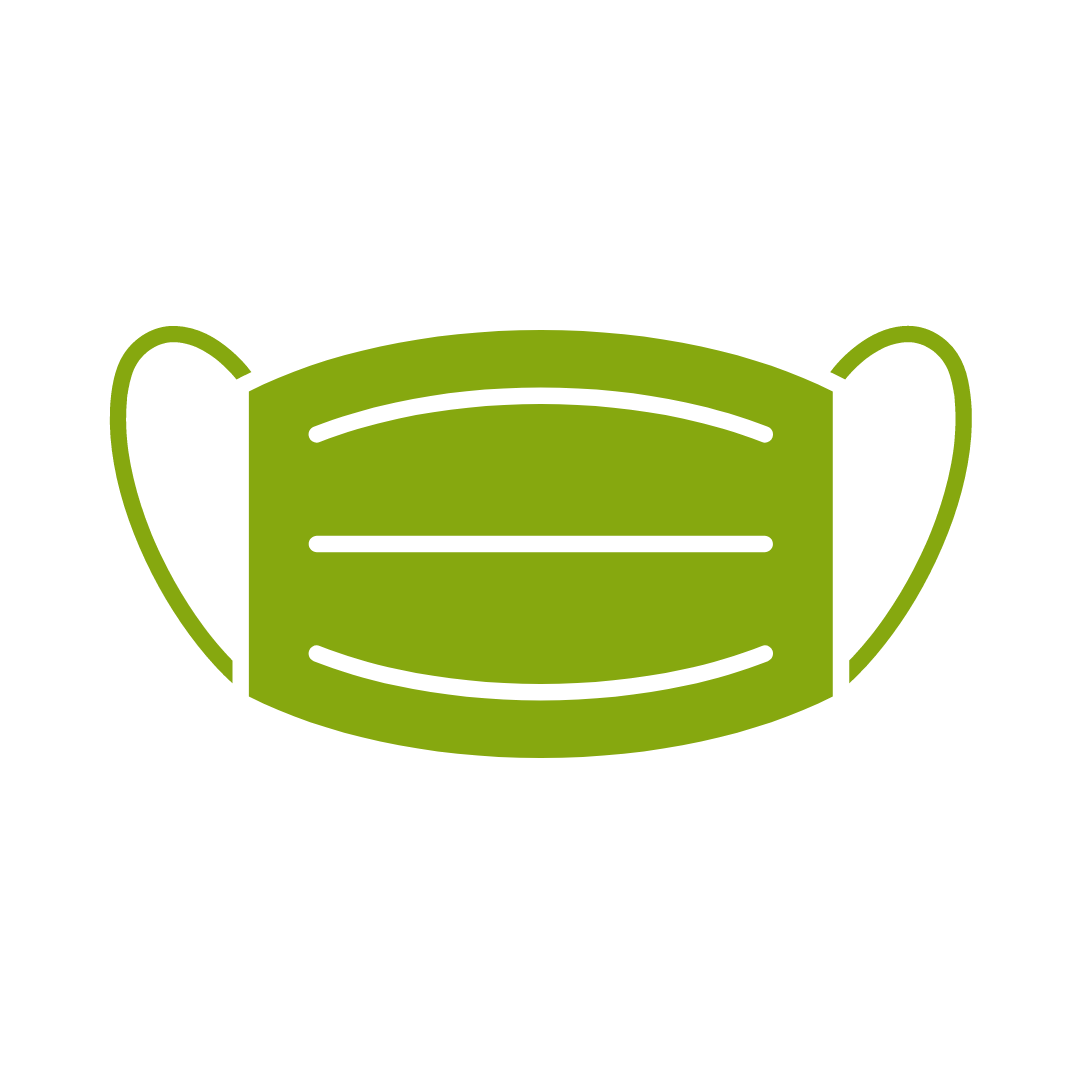
No one left behind
with our 1/2 price re-run promise
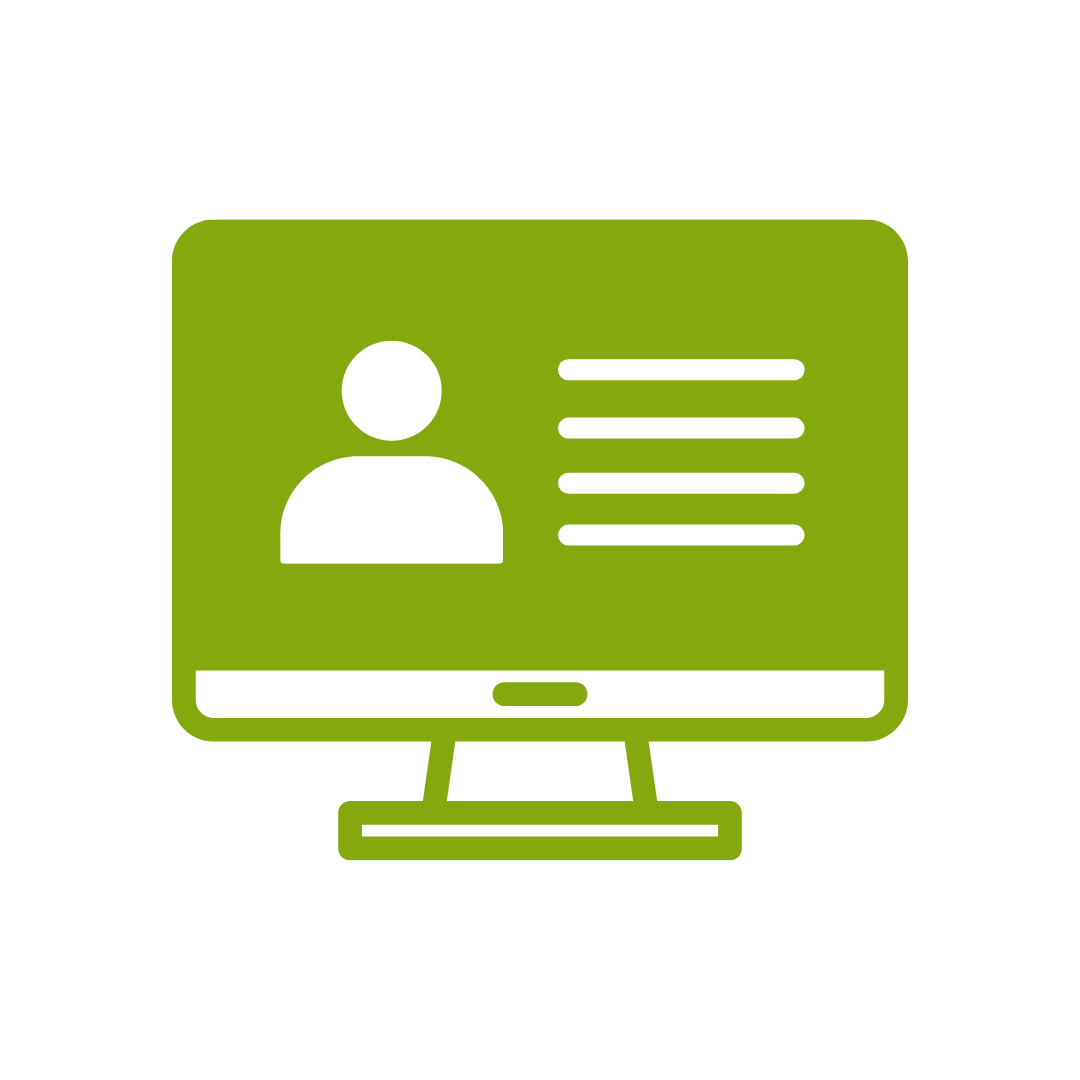
12-months access to the unique REACH Future Proofing Personal Development Dashboard with personally curated learning to develop agility to adapt to different people tasks and situations.


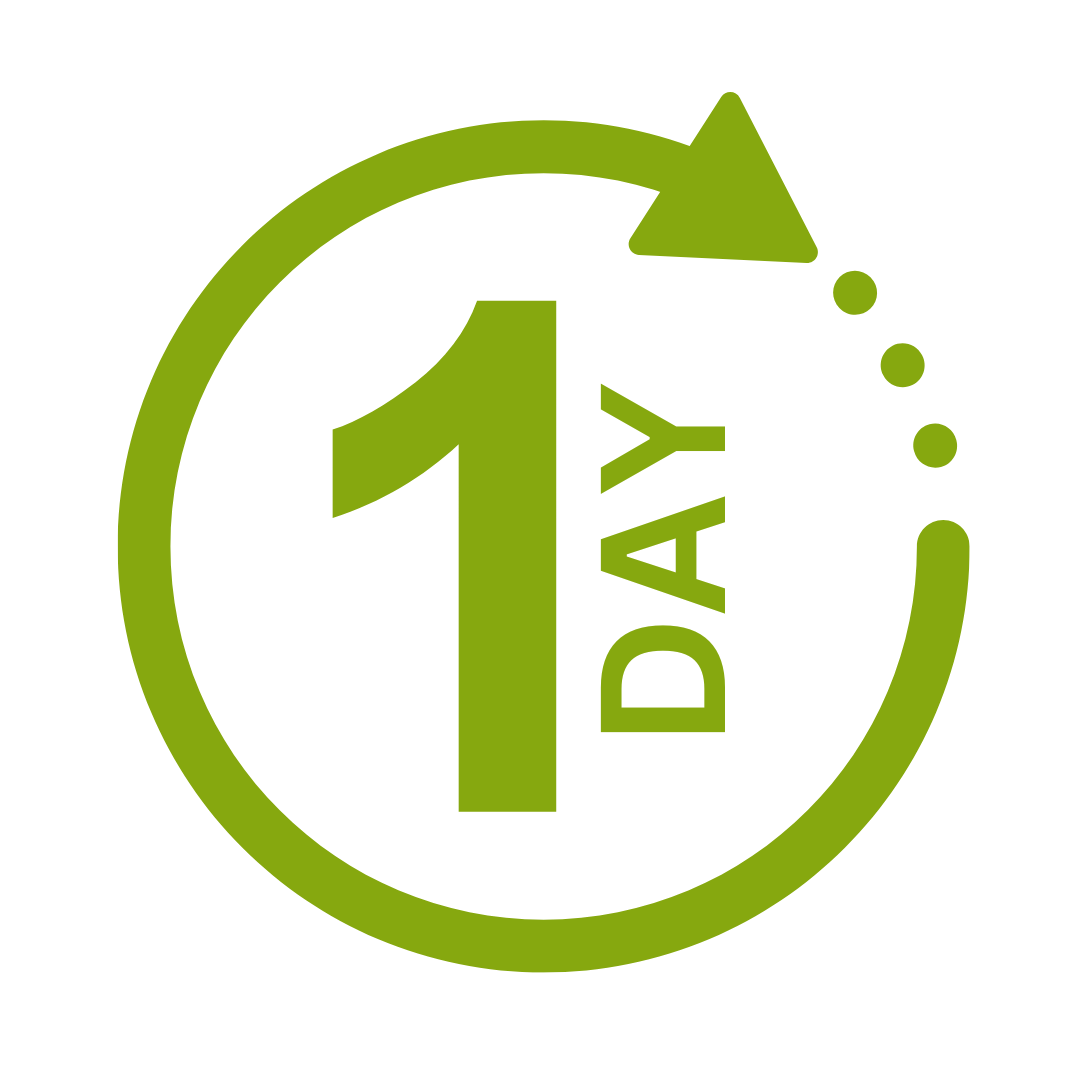

We take care of all of the details, so you don’t have to:
At the completion of training participants are encouraged to create an action plan, and invite an accountability buddy via their Orgmenta App.
In your Training Management Centre you have transparency to the action plans so you can see what people are going to do differently.
Our systems and people make it easy to identify how you’ll be able to measure impacts and then report on the success in the weeks or months after training.

It’s surprisingly easy to make it so that your system can automatically be up to date with all the training record details you need.
The most important foundation for communication and building meaningful relationships is listening, develop your skills with this micro eLearning course.
Not exactly what you needed? Try other courses in the Live Online MS Office Courses Category
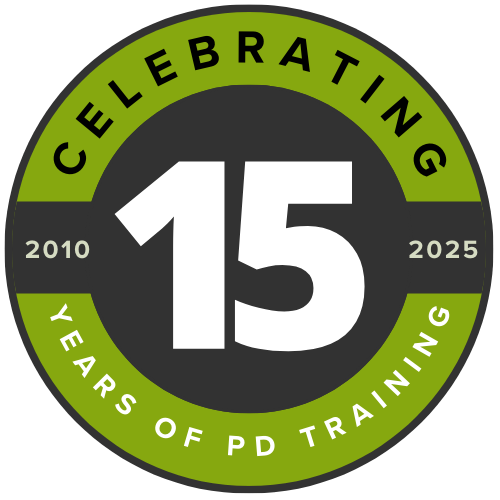
Supporting leaders and teams around the globe, we're proud to mark 15 years of growth, innovation, and success. Thank you for being part of the PD Training journey. The future is looking bright!