This new version of Visio now has a set of pre-crafted starter diagrams that allow you to quickly create diagrams in 15 of the most popular categories. Other new features include built-in Tell Me support, an expanded selection of shapes, quick import capability, and a more suite of collaboration features.
The PD Training Microsoft Visio 2016 Introduction Training Course helps all basic users get up to speed quickly with Microsoft Visio. This will cover different features of the interface, show users how to find help, explore some simple scenarios, and cover the basics of how to create diagrams.
Microsoft Visio 2016 Introduction Training Course is available now throughout Australia, including Brisbane, Sydney, Parramatta, Melbourne, Adelaide, Canberra, and Perth.
Please click on the Public Class tab below to view our Microsoft Visio 2016 Introduction Training Course schedule by city or click the In-House Training tab to receive a free quote for courses delivered at your preferred location.
After completing this course, participants will have learned to:
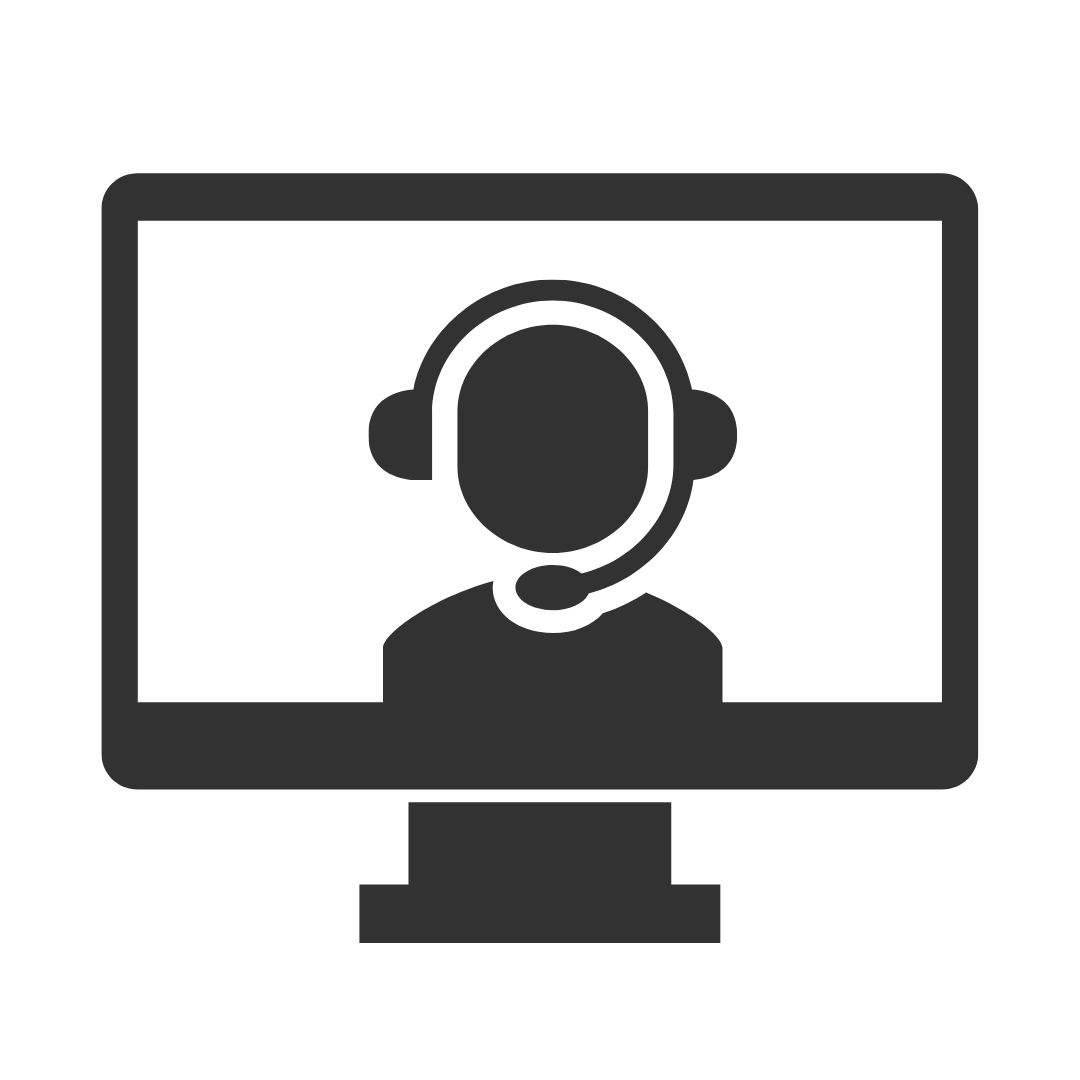
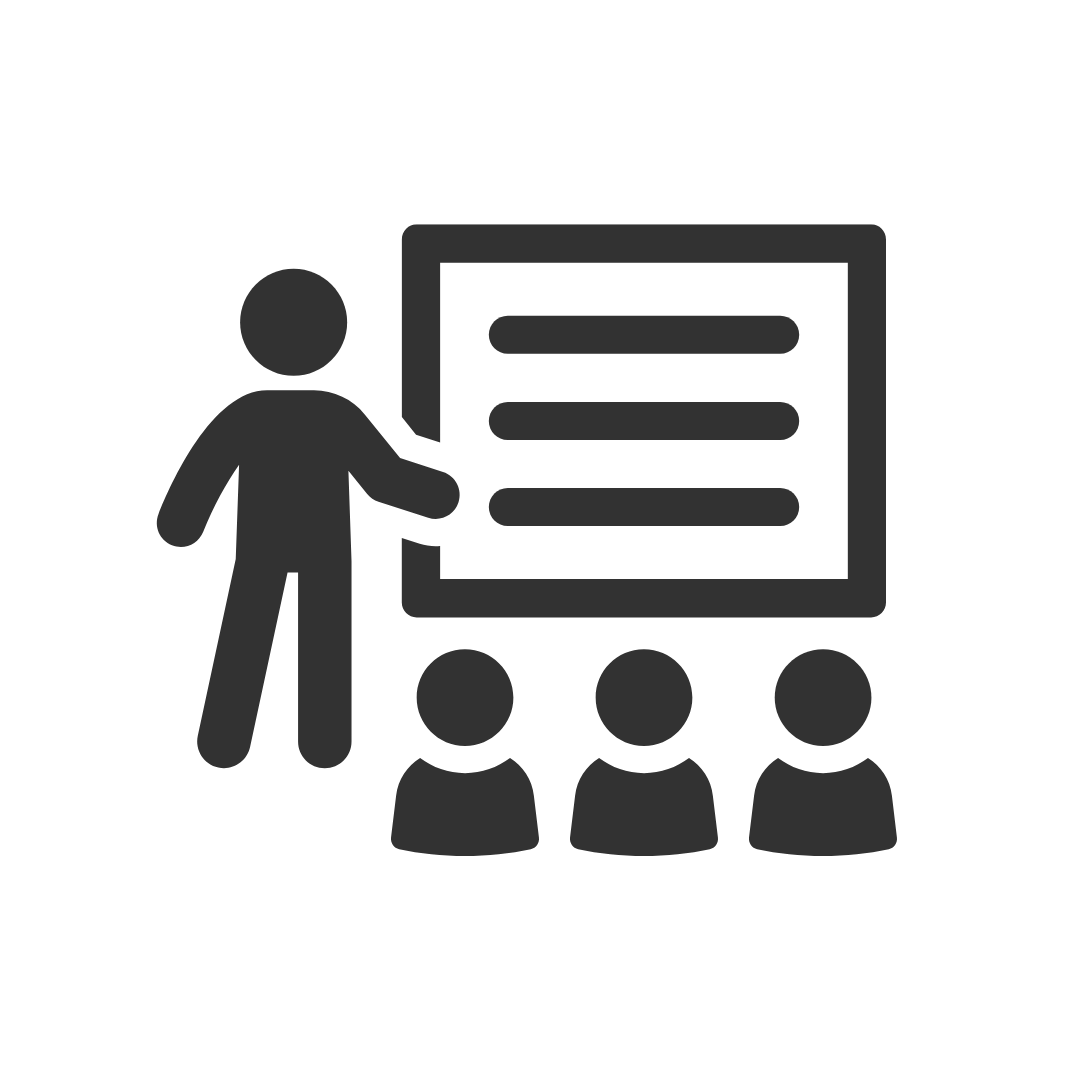
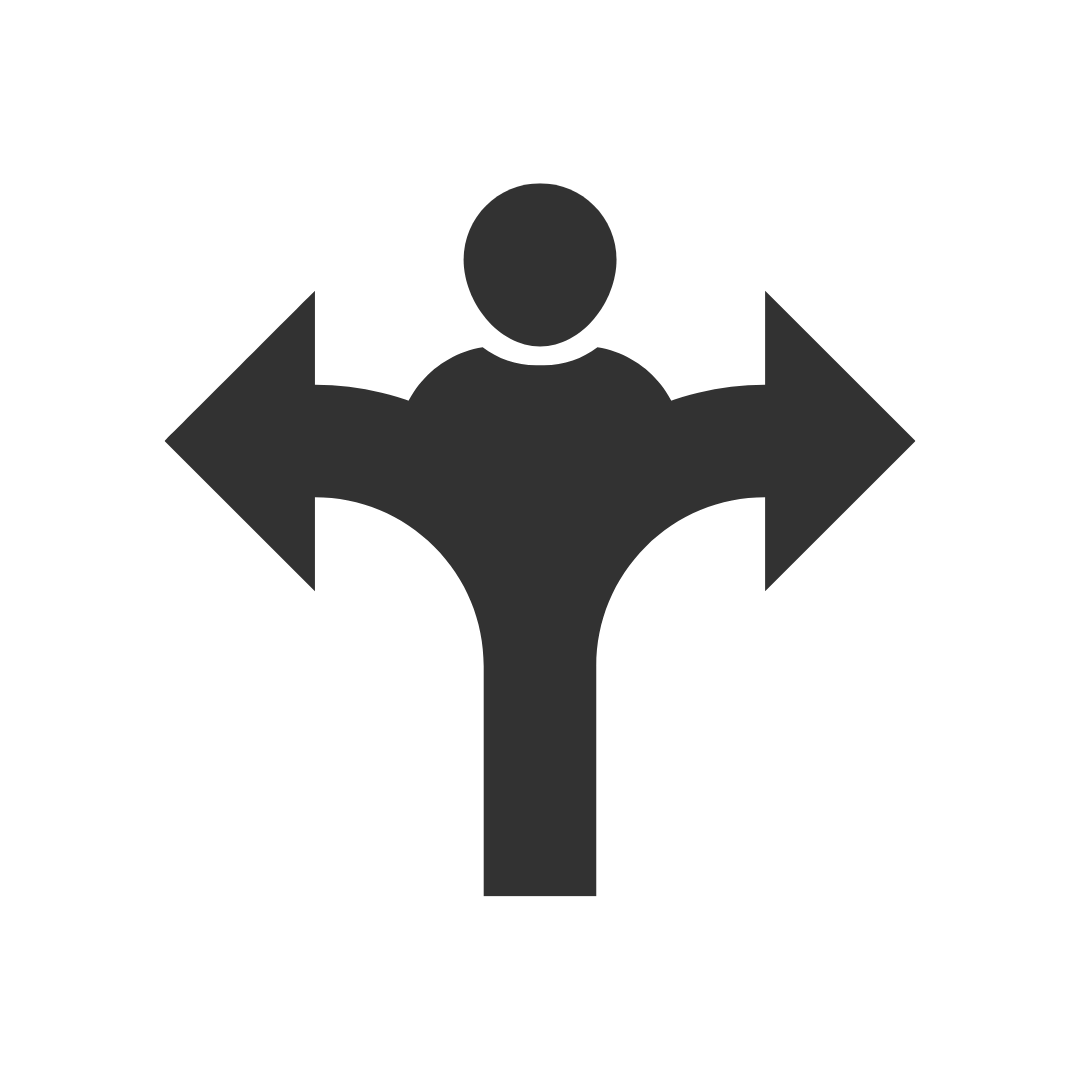
..
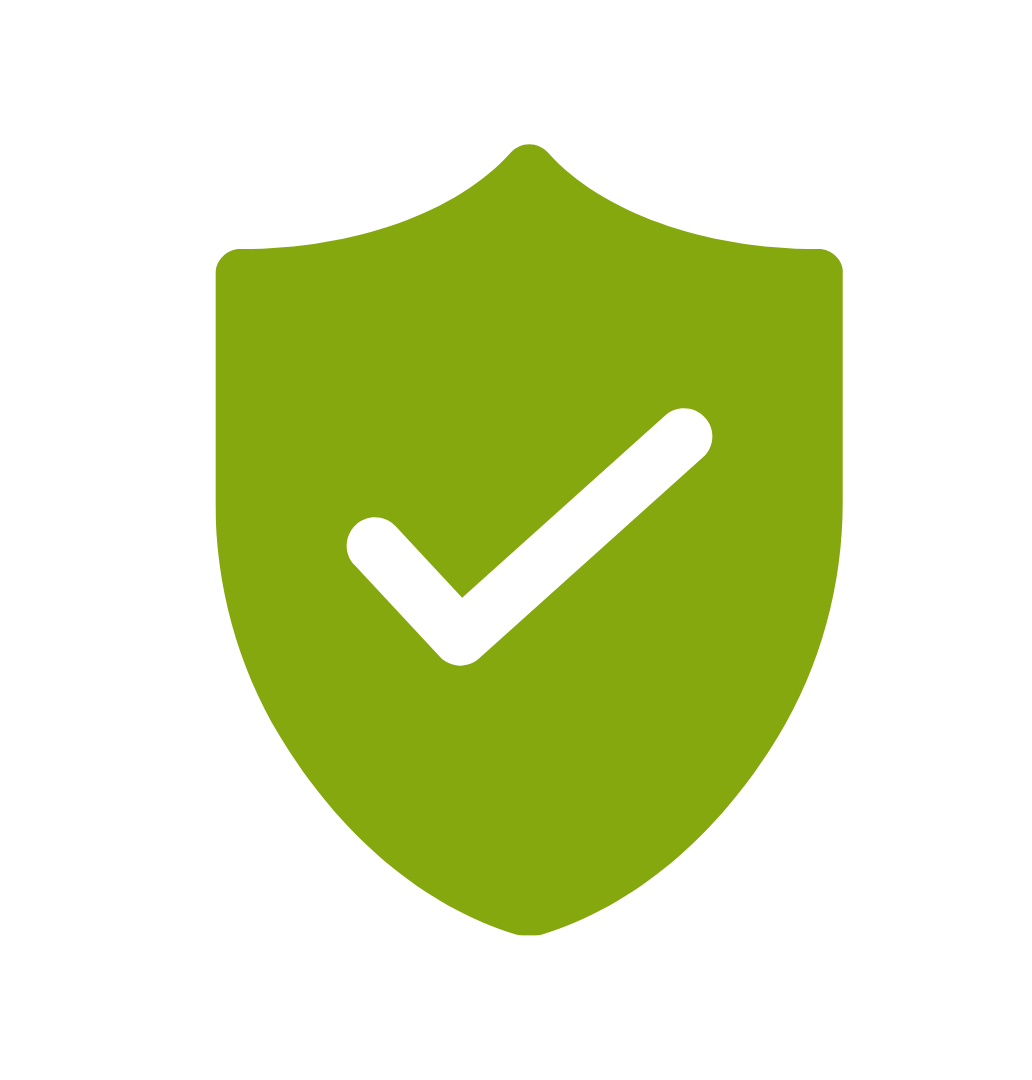
If you’re not happy with the outcomes from
the course we offer a money back guarantee
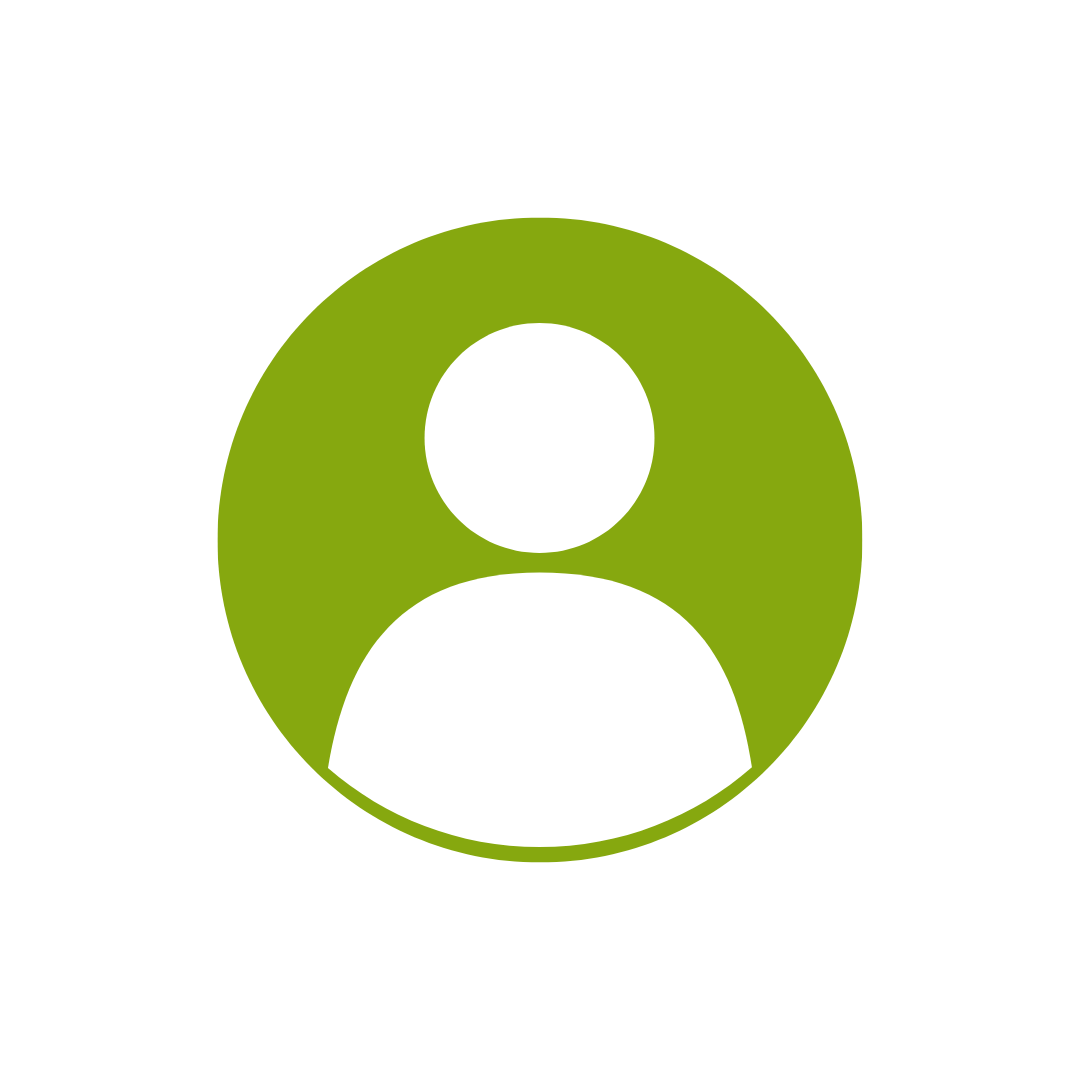
For every participant
valued at $199 each
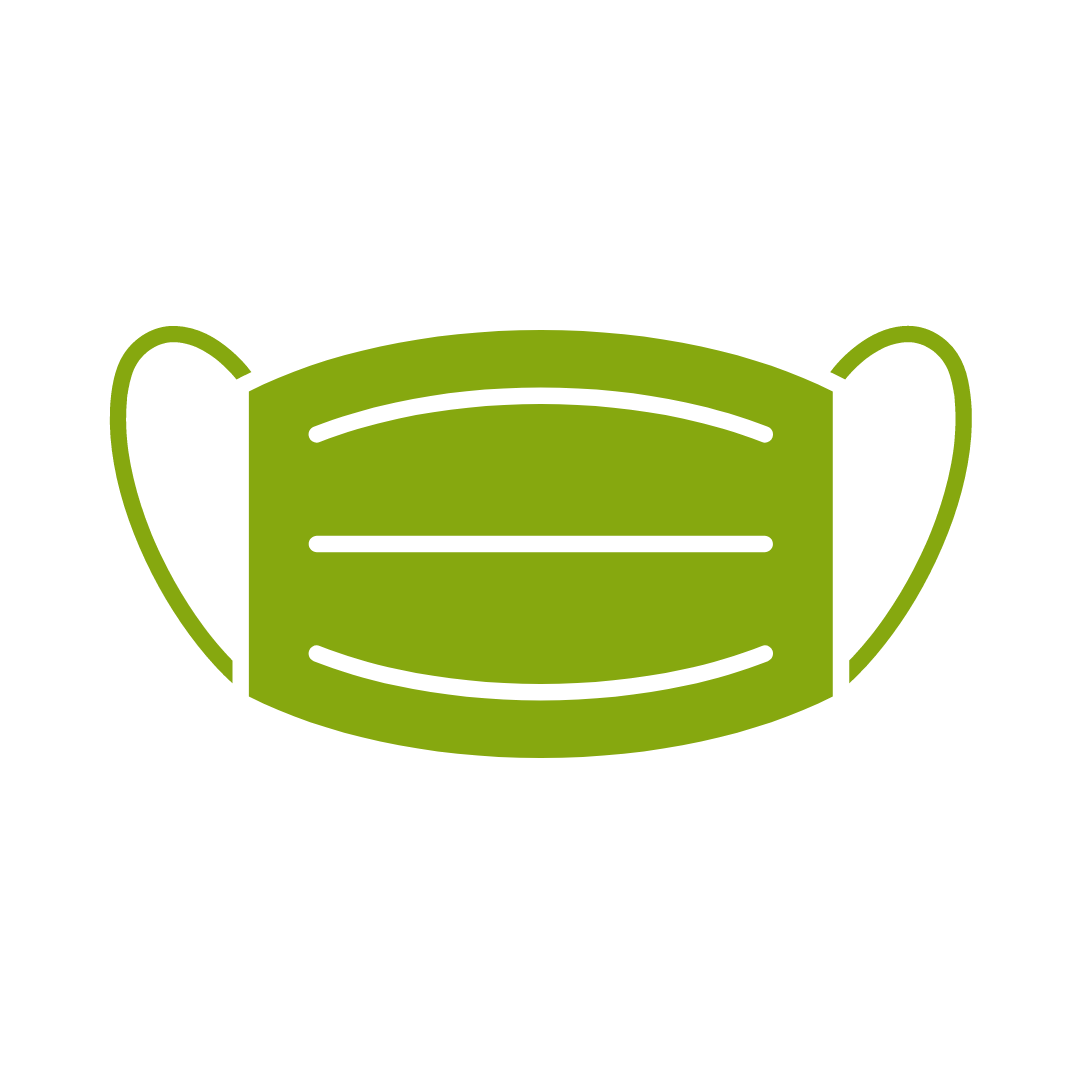
No one left behind
with our 1/2 price re-run promise
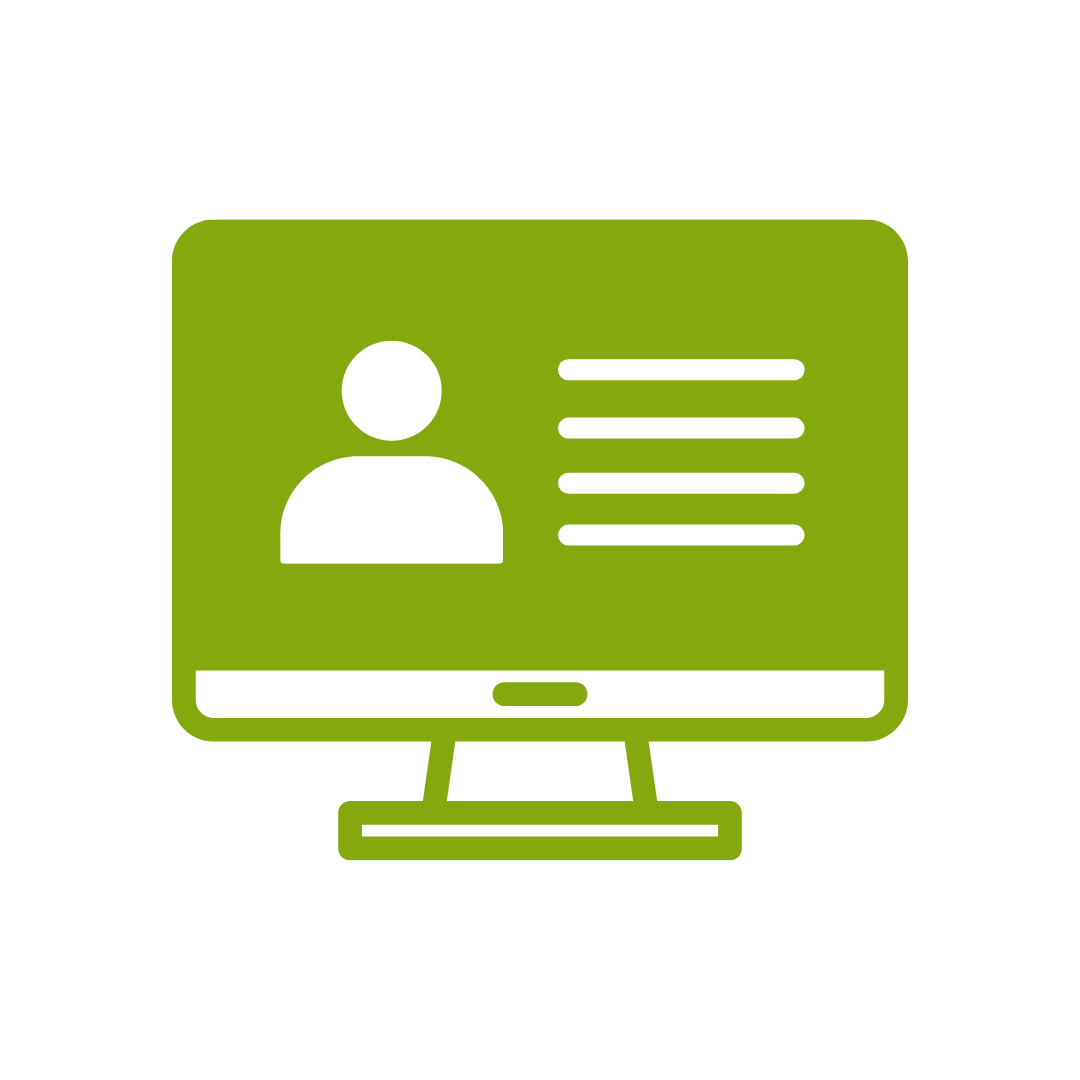
12-months access to the unique REACH Future Proofing Personal Development Dashboard with personally curated learning to develop agility to adapt to different people tasks and situations.
This course is broken up into seven lessons. Each lesson focuses on several key topics, each of which is broken down into easy-to-follow concepts. At the end of each topic, you will be given an activity to complete.
At the end of each lesson, we will summarise what has been covered and provide a few review questions for you to answer.
Supplemental learning for selected topics is provided in the form of Lesson Labs at the end of this book.
After completing this course, participants will have learned to:
Topic 1
Getting Started with Visio 2016
Topic 2
Creating a Workflow Diagram
Topic 3
Creating an Organisation Chart
Topic 4
Making a Floor Plan
Topic 5
Creating a Cross-Functional Flowchart
Topic 6
Creating a Network Diagram
Topic 7
Styling a Diagram
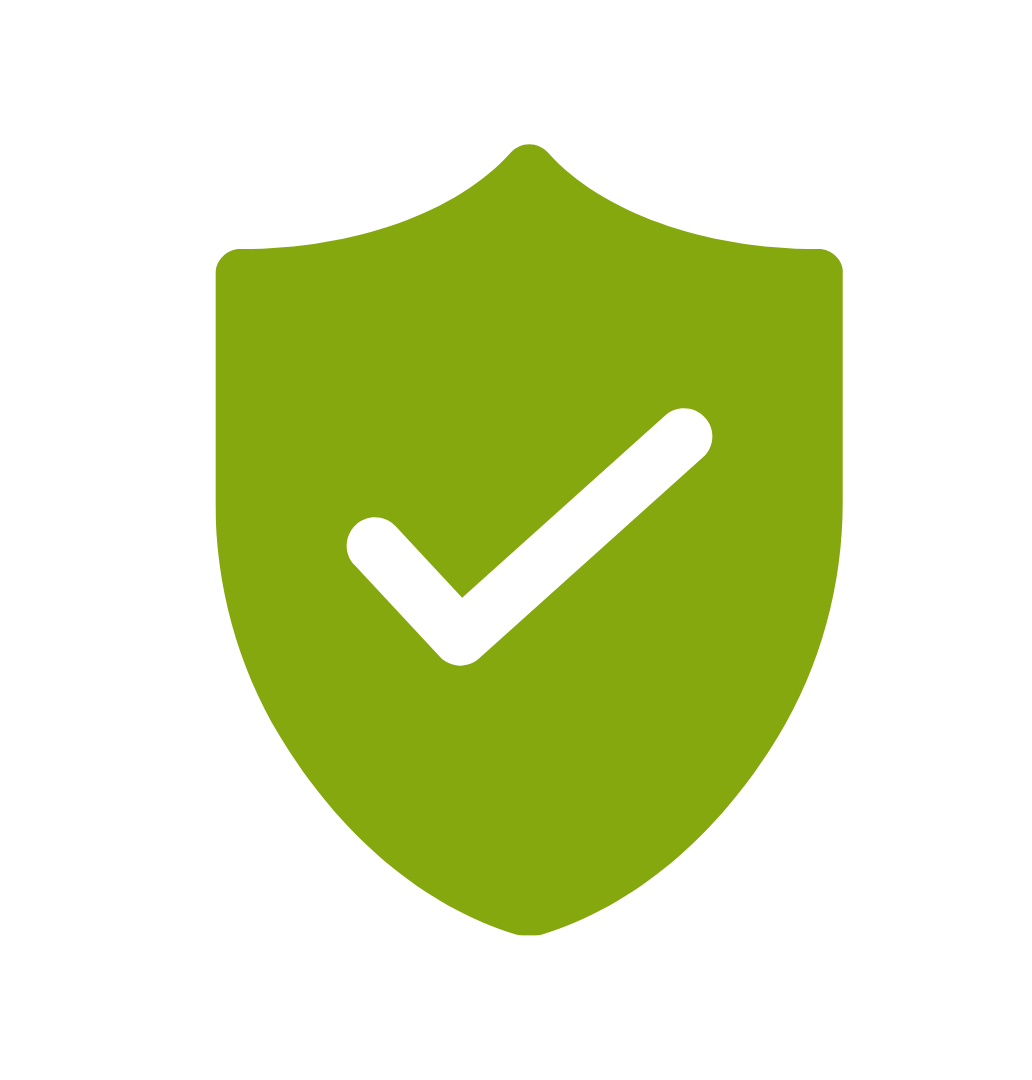
If you’re not happy with the outcomes from
the course we offer a money back guarantee
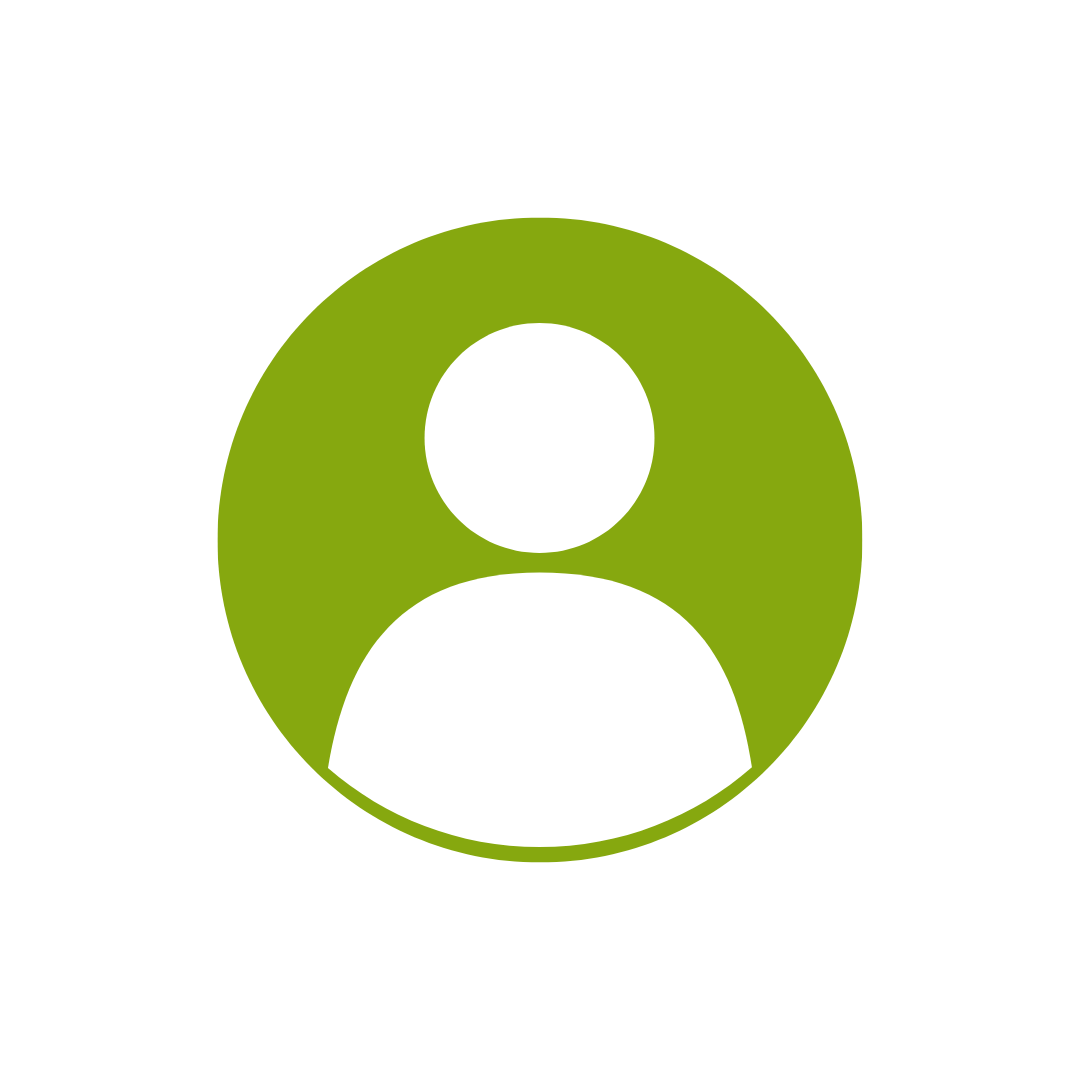
For every participant
valued at $199 each
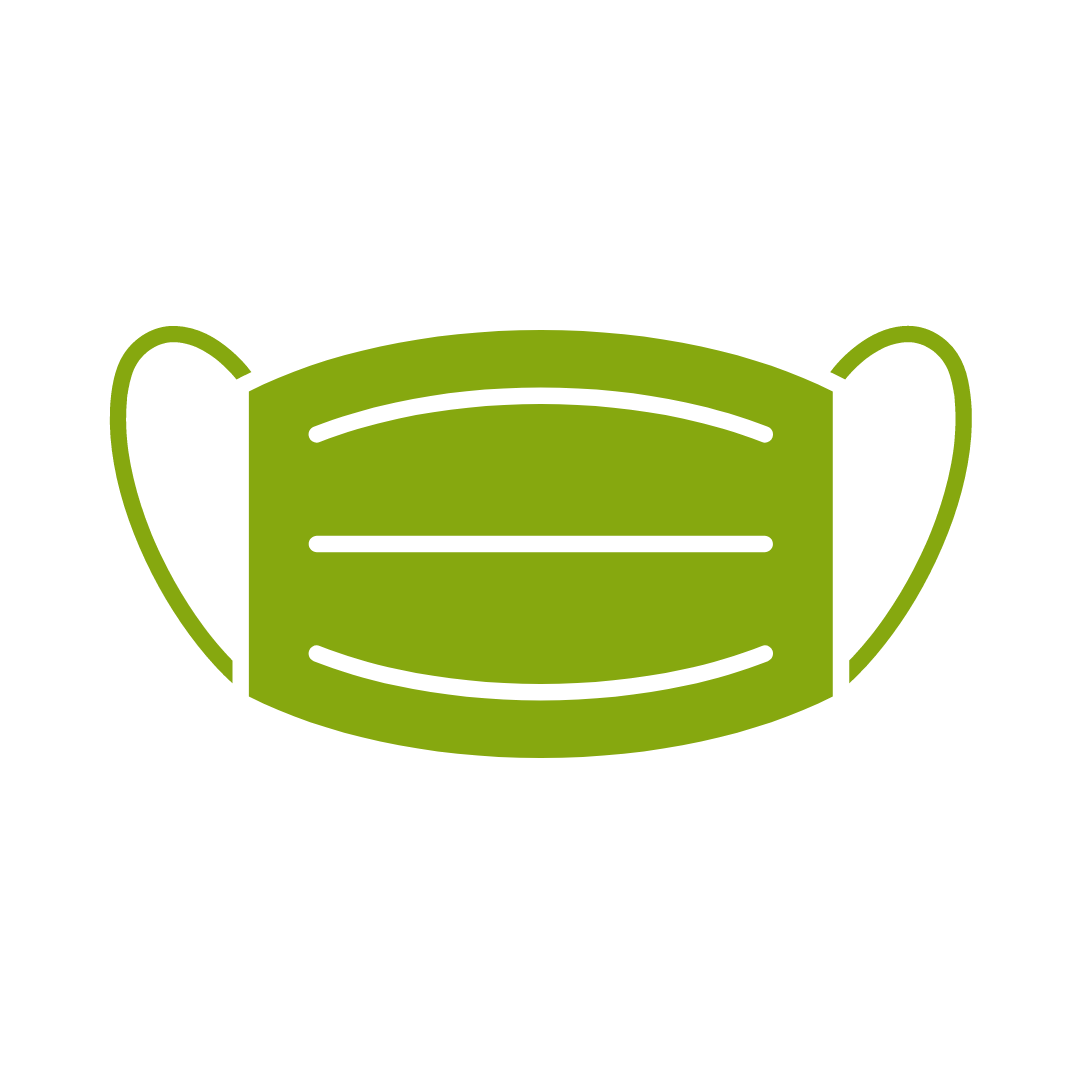
No one left behind
with our 1/2 price re-run promise
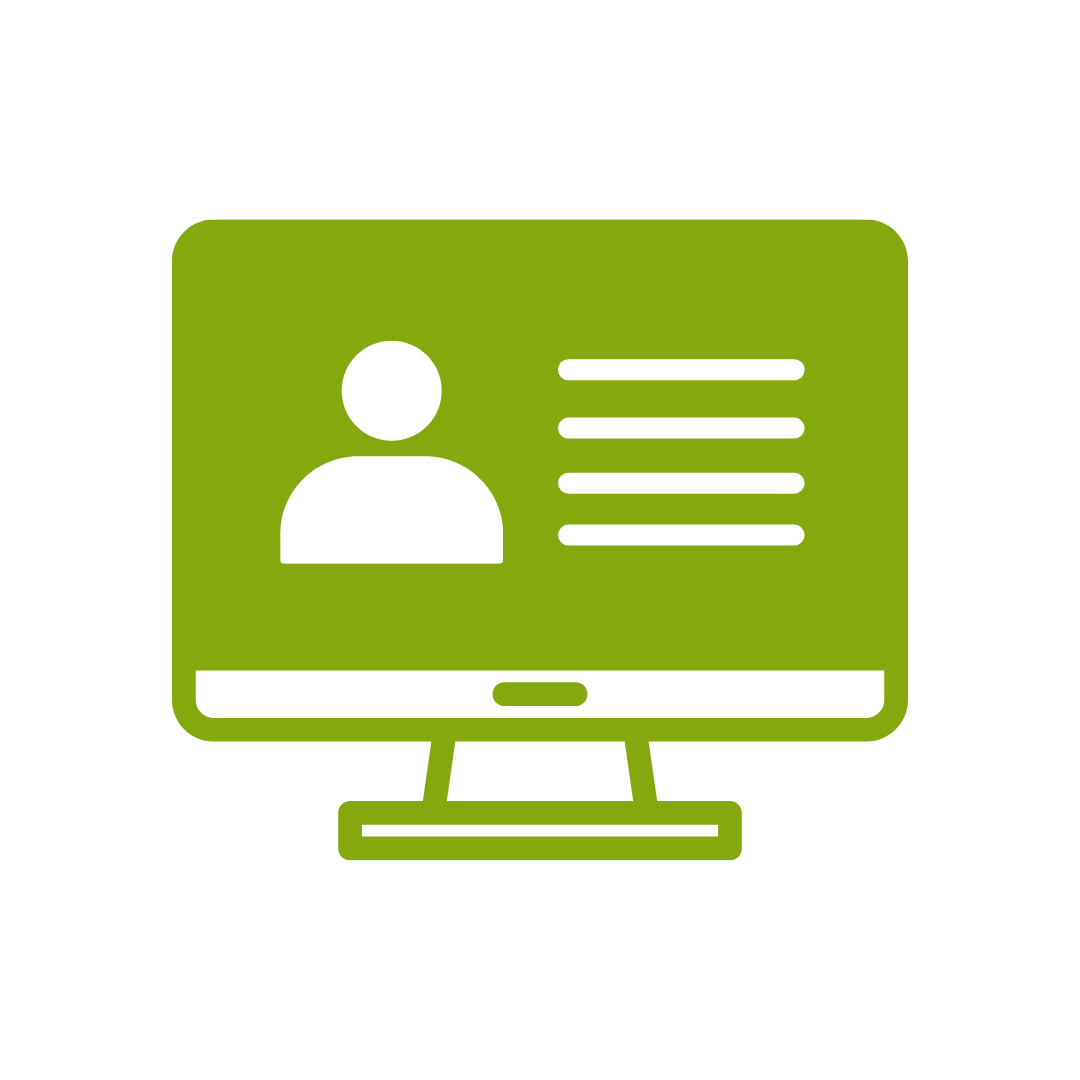
12-months access to the unique REACH Future Proofing Personal Development Dashboard with personally curated learning to develop agility to adapt to different people tasks and situations.


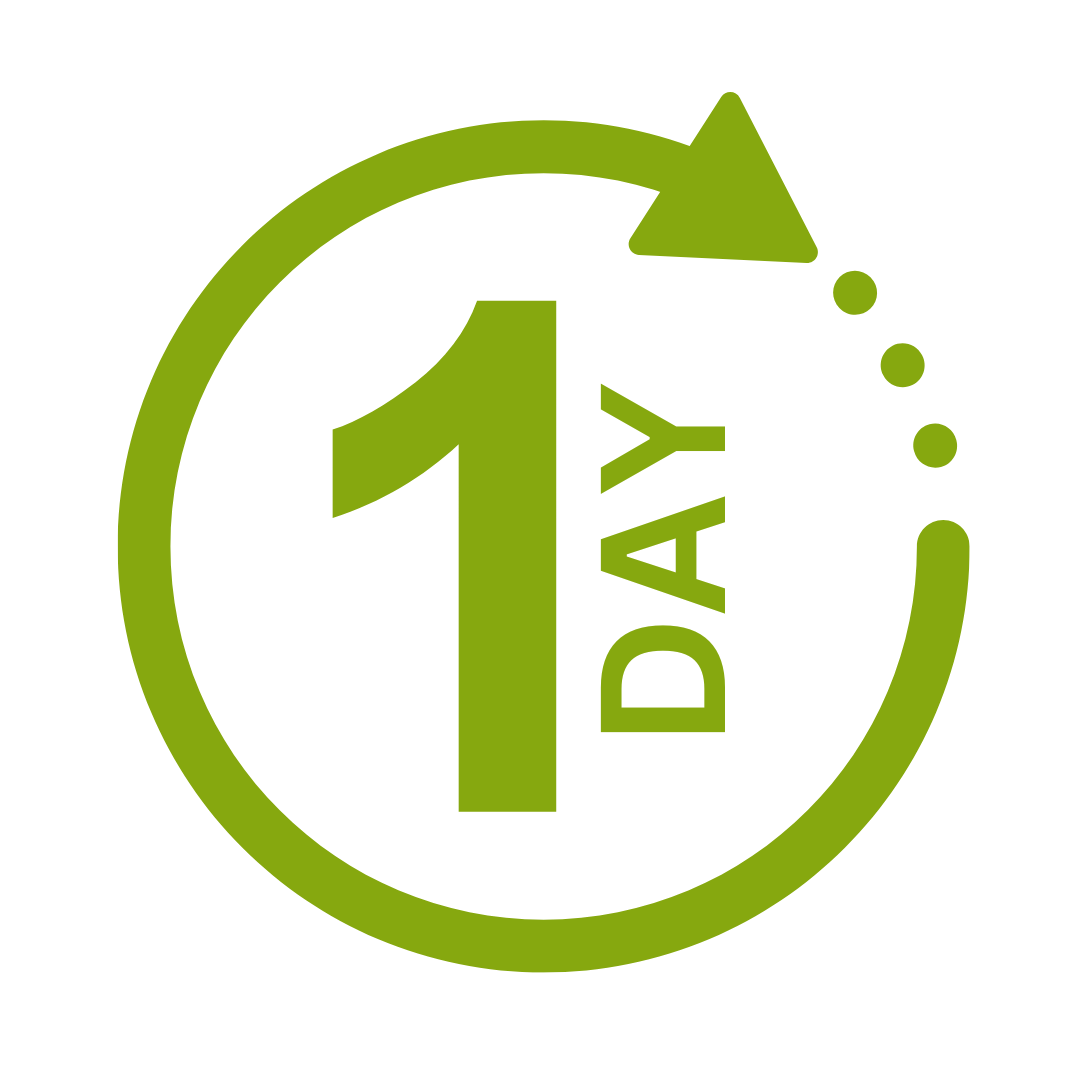

We take care of all of the details, so you don’t have to:
At the completion of training participants are encouraged to create an action plan, and invite an accountability buddy via their Orgmenta App.
In your Training Management Centre you have transparency to the action plans so you can see what people are going to do differently.
Our systems and people make it easy to identify how you’ll be able to measure impacts and then report on the success in the weeks or months after training.

It’s surprisingly easy to make it so that your system can automatically be up to date with all the training record details you need.
The most important foundation for communication and building meaningful relationships is listening, develop your skills with this micro eLearning course.
Not exactly what you needed? Try other courses in the Live Online MS Office Courses Category
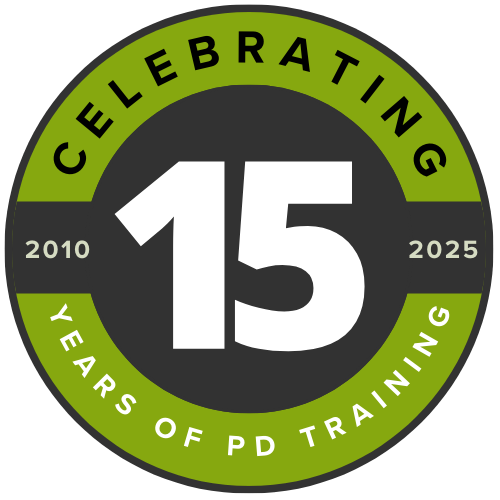
Supporting leaders and teams around the globe, we're proud to mark 15 years of growth, innovation, and success. Thank you for being part of the PD Training journey. The future is looking bright!