This course is intended to help all users familiar with Microsoft Visio and learn advanced knowledge of its features. We will cover different features of the interface, show users how to print, cover some common usage scenarios, provide instructions to connect to drawings to outside resources and cover the some of the more advanced formatting options found in this latest edition of Microsoft Visio.
The PD Training Microsoft Visio 2016 Advanced Course is designed for participants who wish to enhance their current knowledge in Visio effectively. This course provides basic to advanced features of Microsoft Visio. Participants will learn how to create 3d shapes, generate pivot diagram into excel as well as creating Macros and more.
We use secure Video Conferencing with interactive features such as live polling, screen sharing, whiteboards, live chat and breakout sessions. Please discuss your preferred platform, most commonly we use Microsoft Teams, Skype for Business, Webex or Zoom upon request.
These courses are facilitated in English, and are open to people from different industries across the USA, Australia, New Zealand, Singapore, Malaysia and Hong Kong - this is a short but powerful learning experience that gives you global collaboration opportunities. Our trainers and processes have been refined to give you a personalised learning experience.
**Please note, these classes run to a very tight schedule, please follow the invitation and join the class 10-minutes prior to commencement so you are ready to participate and don't miss a minute!
Please click the In-House Training tab to receive a free quote for courses delivered at your preferred location.
After completing this course, participants will have learned to:
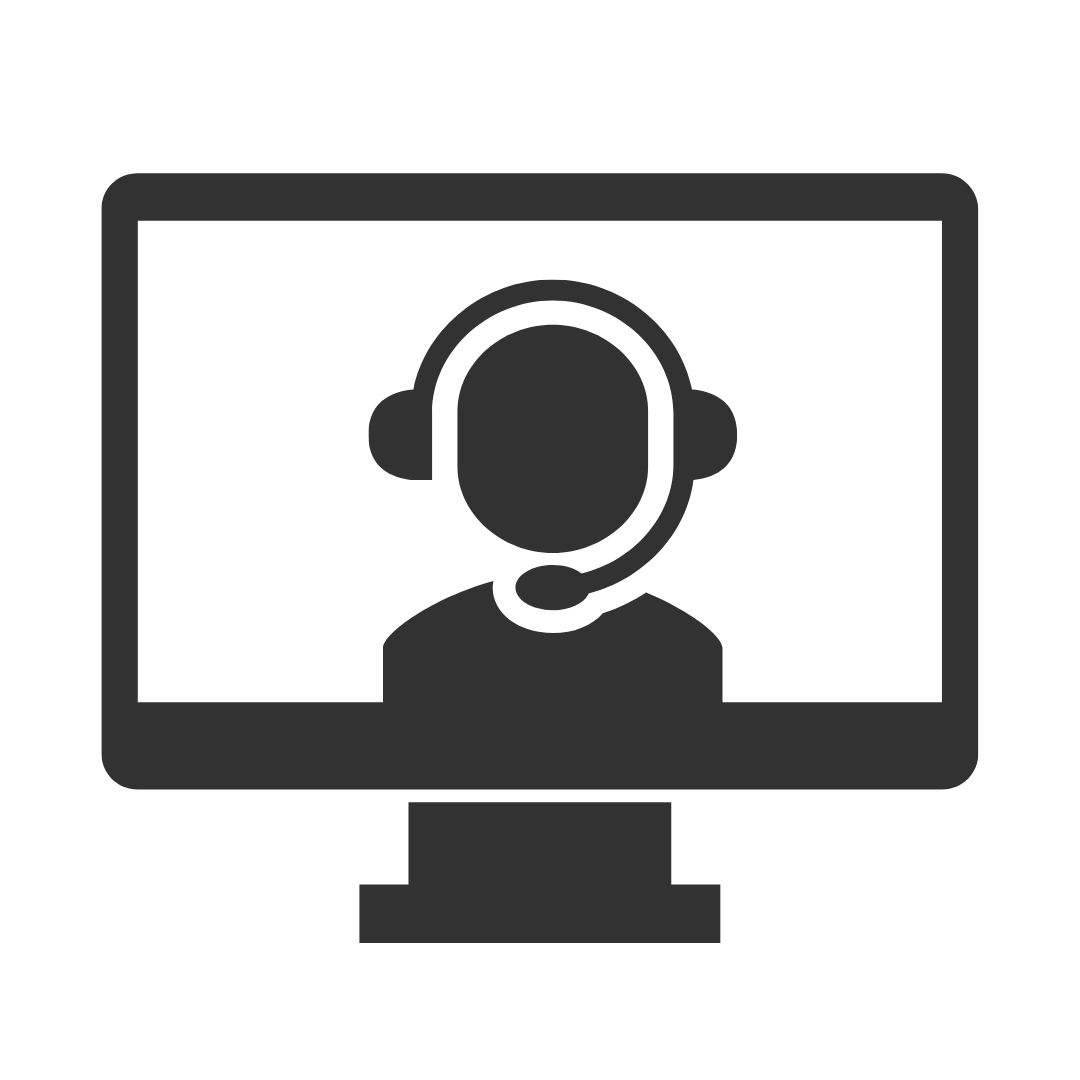
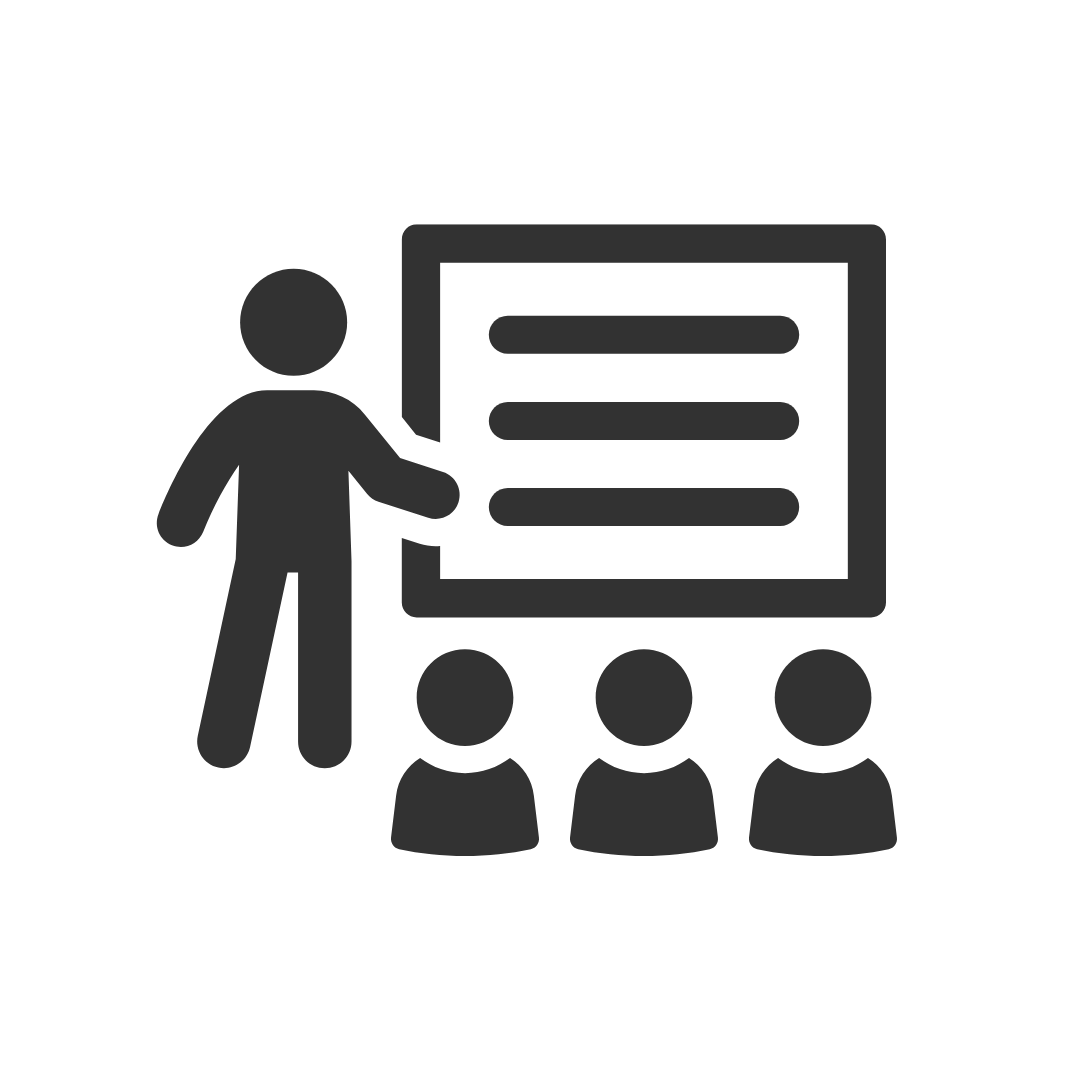
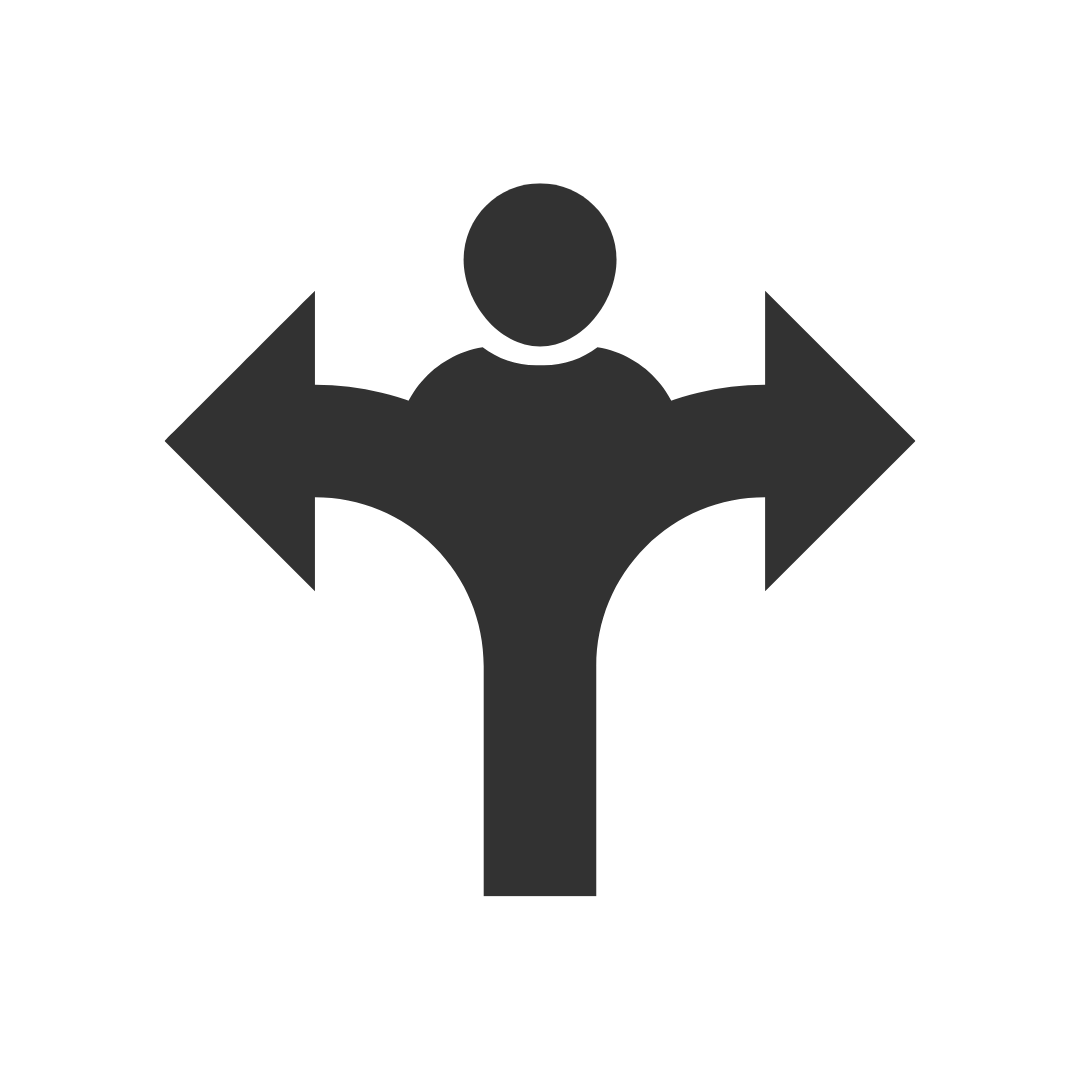
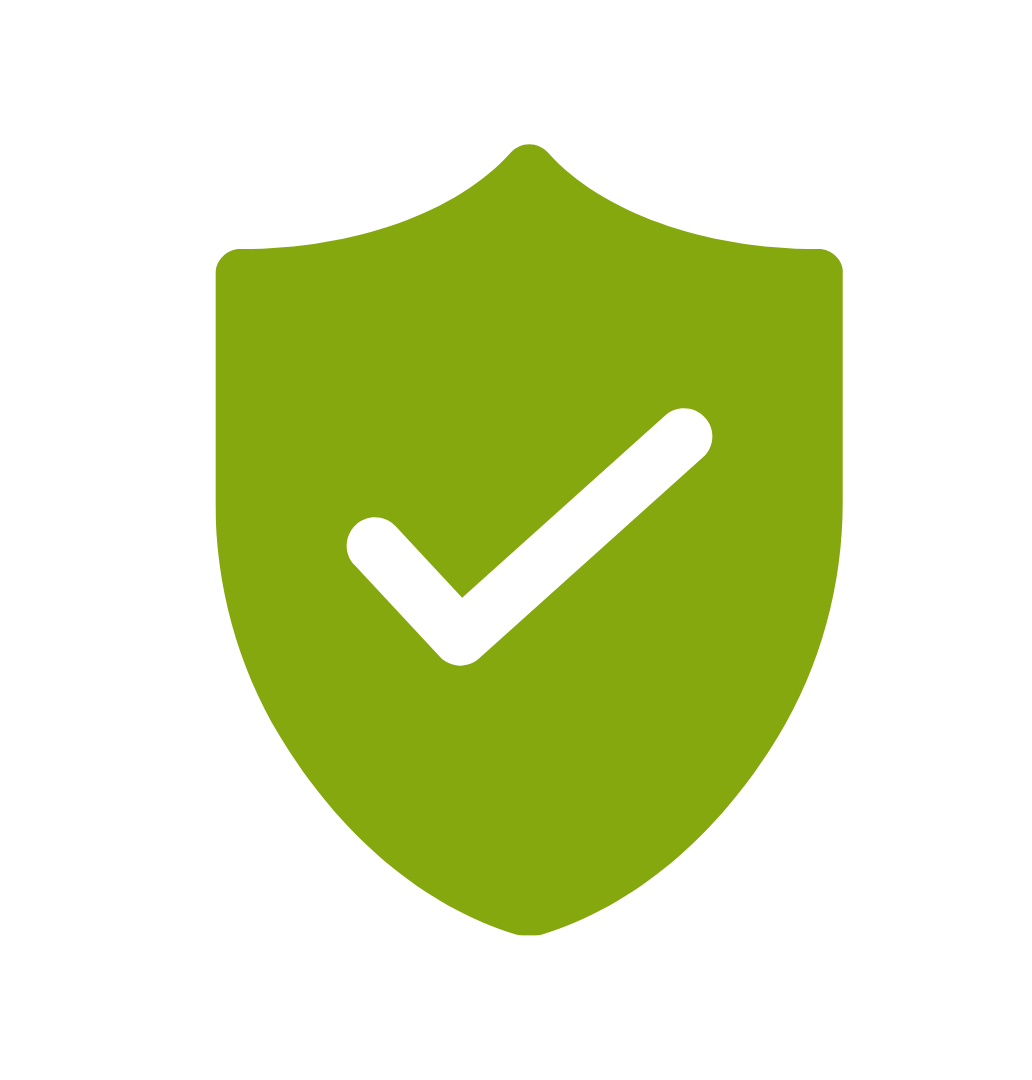
If you’re not happy with the outcomes from
the course we offer a money back guarantee
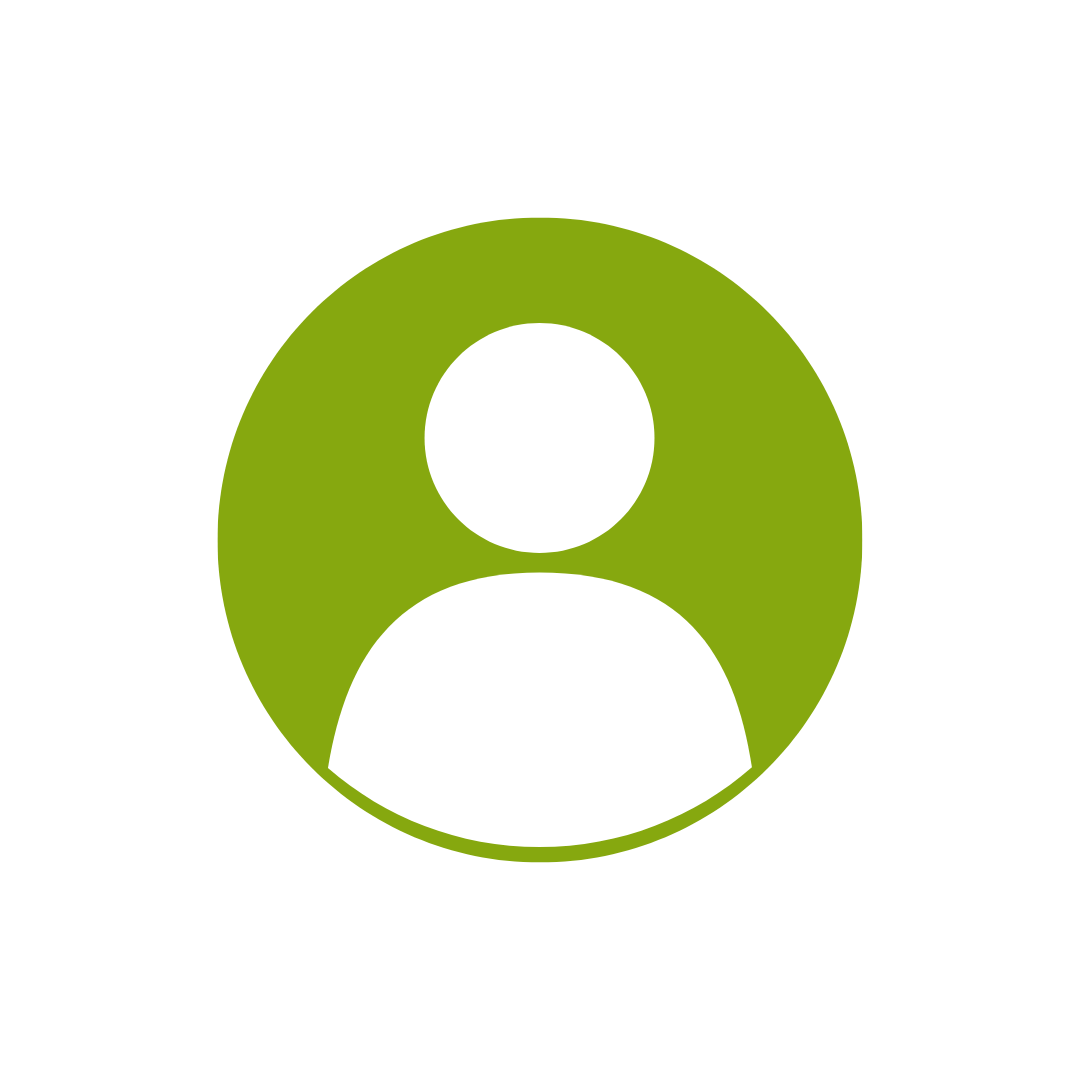
For every participant
valued at $199 each
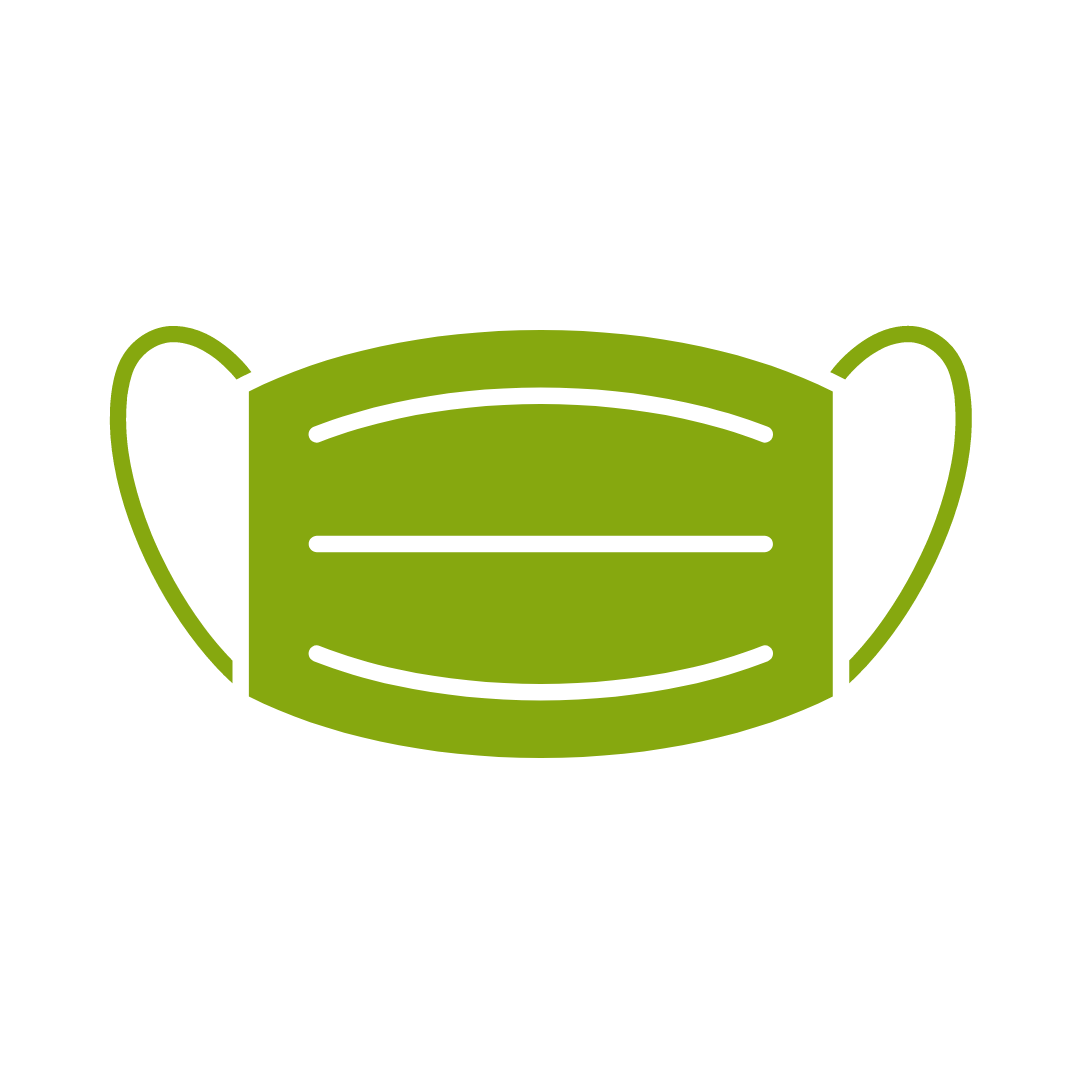
No one left behind
with our 1/2 price re-run promise
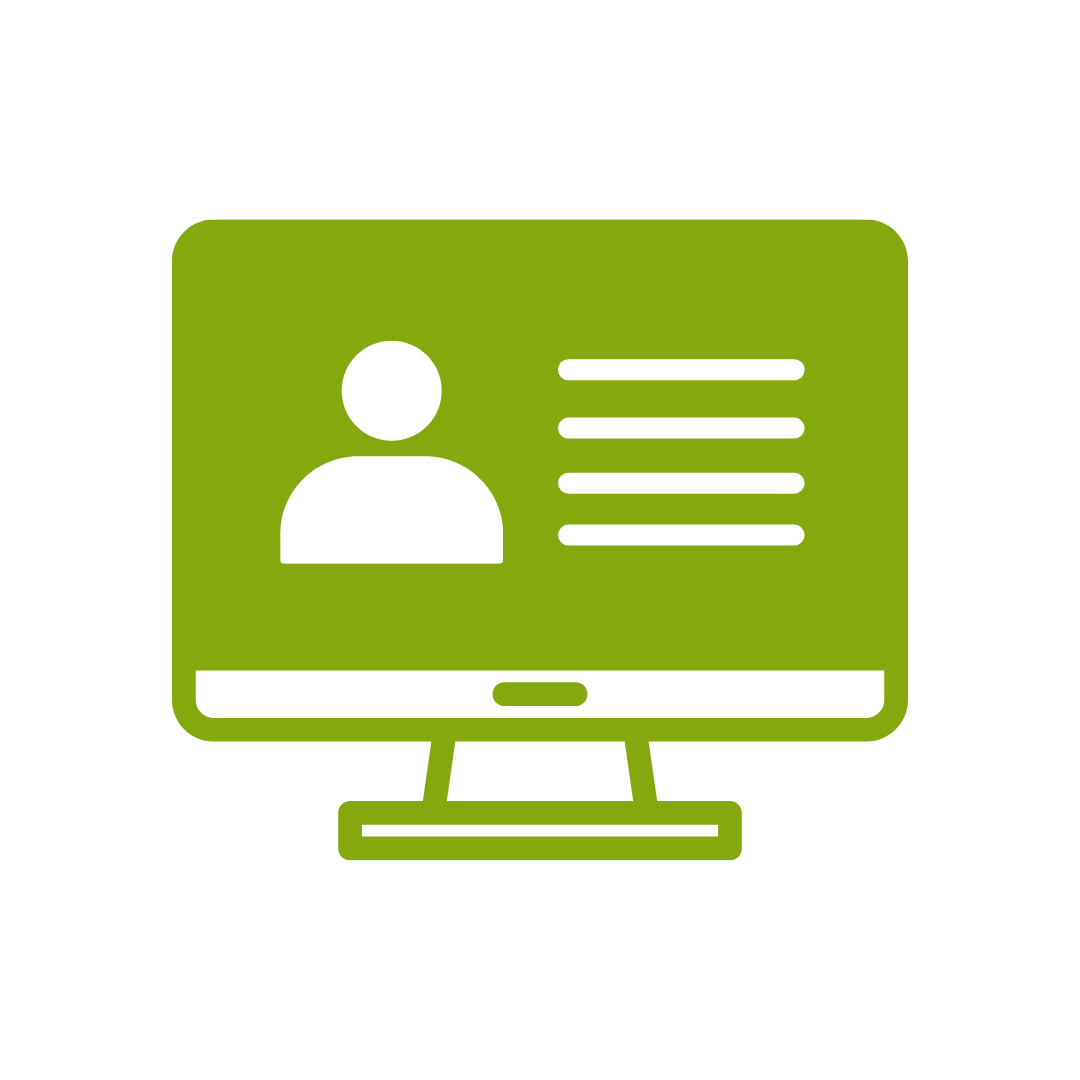
12-months access to the unique REACH Future Proofing Personal Development Dashboard with personally curated learning to develop agility to adapt to different people tasks and situations.
This course is broken up into five lessons. Each lesson focuses on several key topics, each of which is broken down into easy-to-follow concepts. At the end of each topic, you will be given an activity to complete.
At the end of each lesson, we will summarise what has been covered and provide a few review questions for you to answer.
After completing this course, participants will have learned to:
Topic 1
Enhancing the Look of Drawings
Topic 2
Creating Shapes, Stencils, and Templates
Topic 3
Connecting Drawings to External Data
Topic 4
Leveraging Development Tools
Topic 5
Sharing Drawings
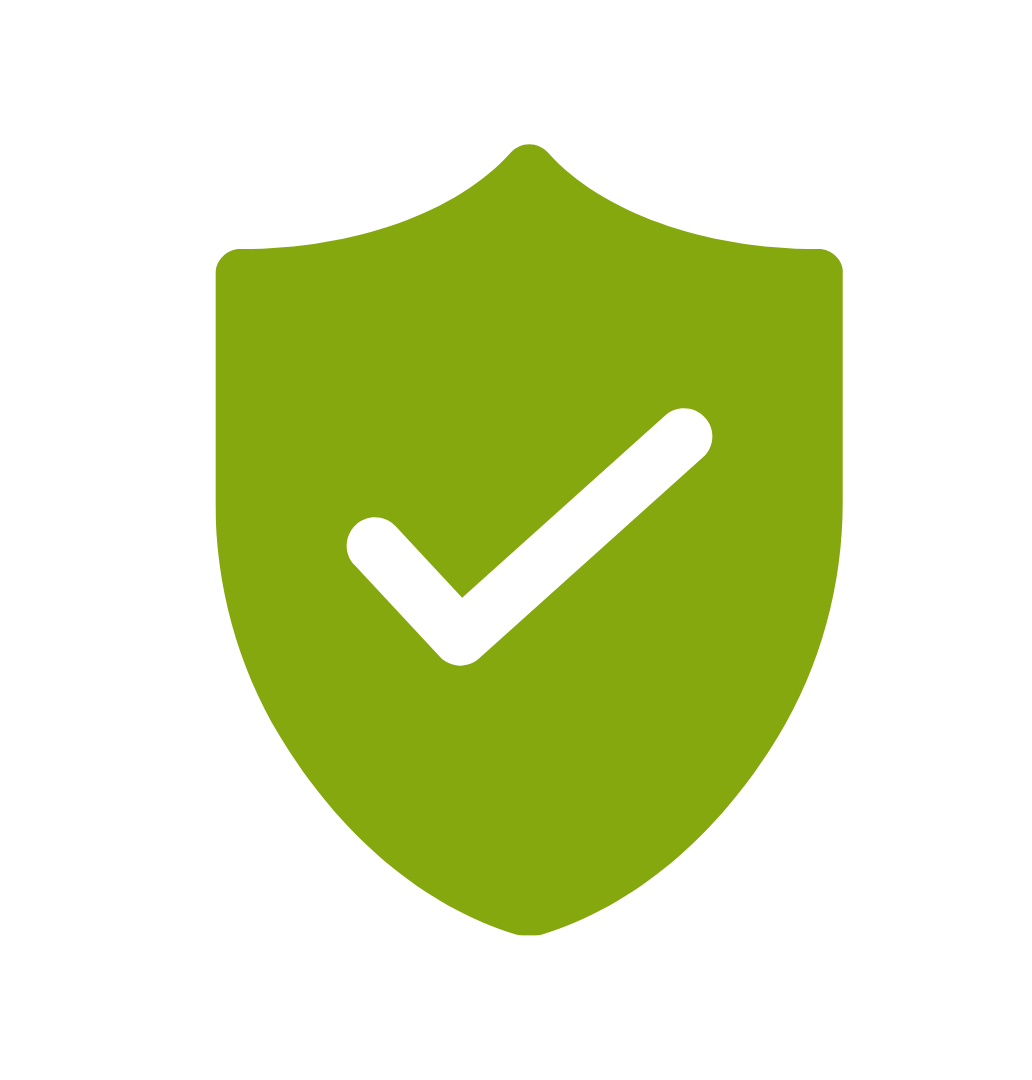
If you’re not happy with the outcomes from
the course we offer a money back guarantee
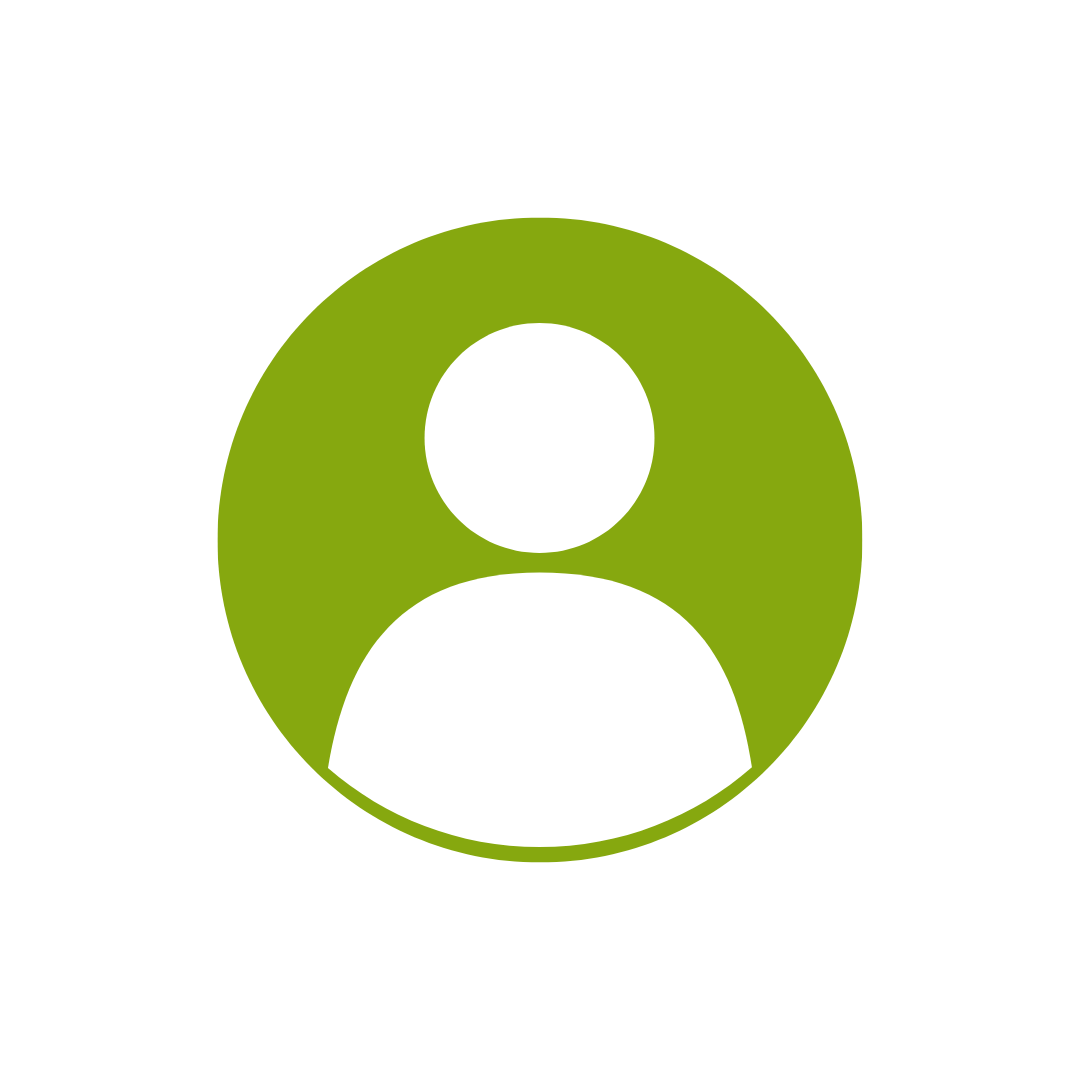
For every participant
valued at $199 each
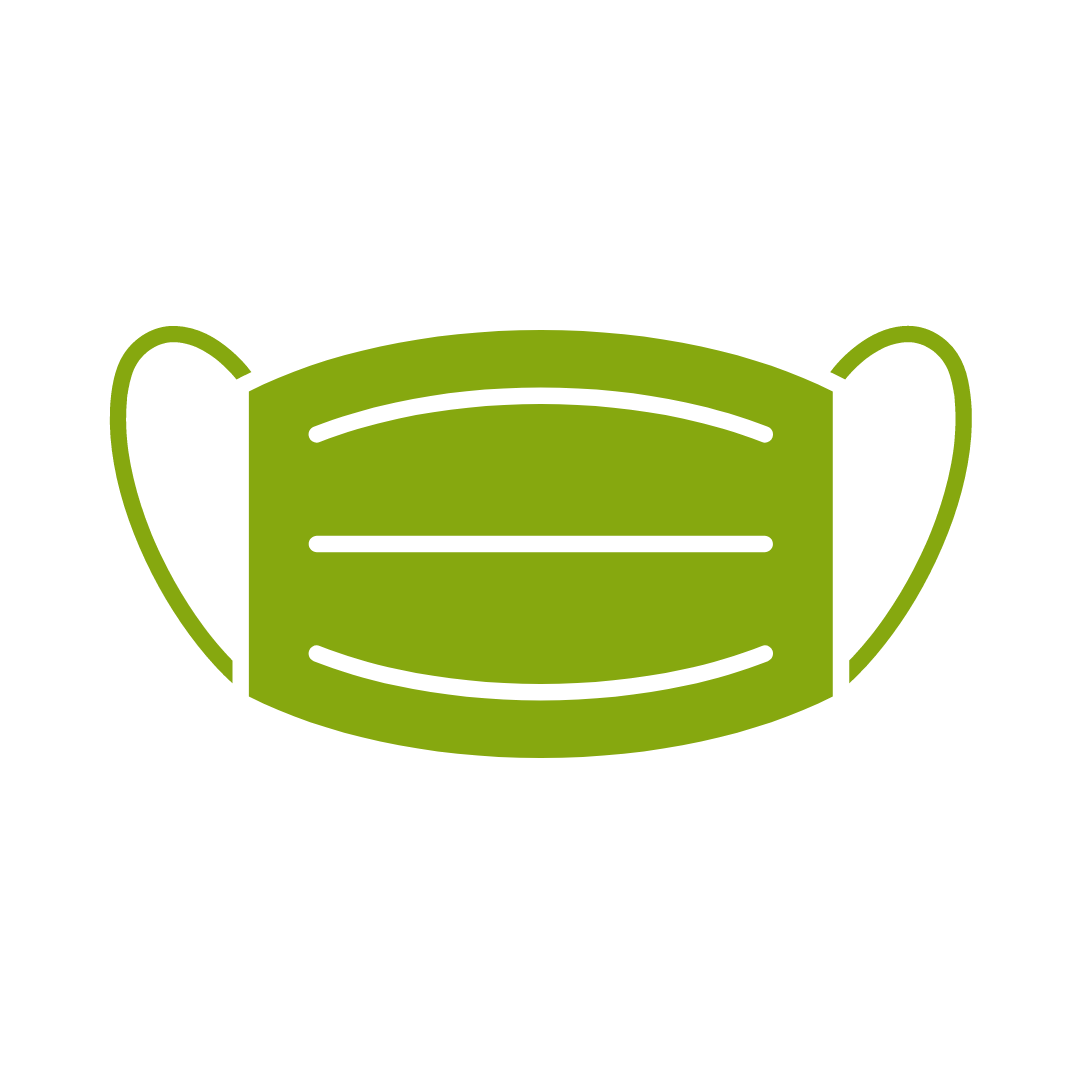
No one left behind
with our 1/2 price re-run promise
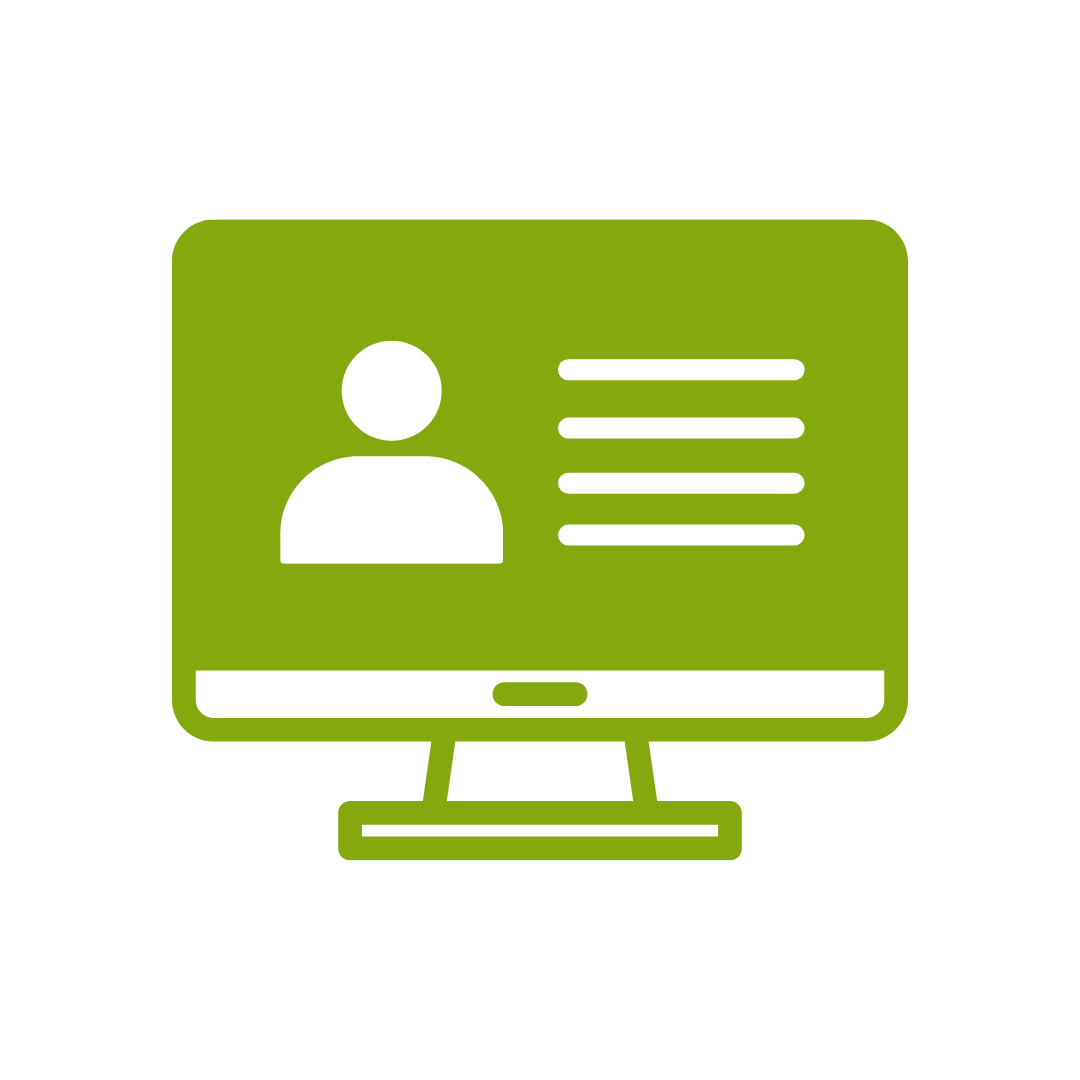
12-months access to the unique REACH Future Proofing Personal Development Dashboard with personally curated learning to develop agility to adapt to different people tasks and situations.


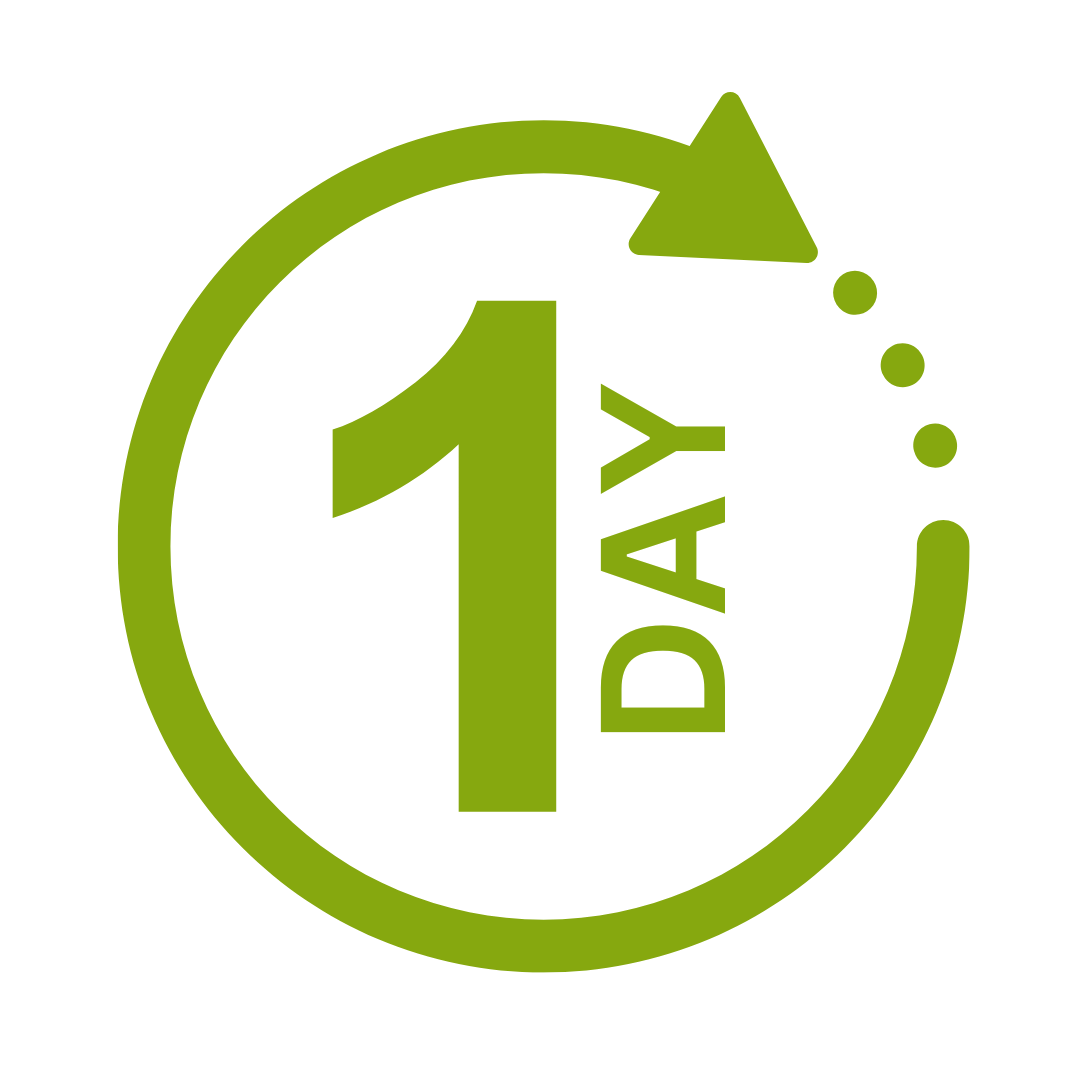

We take care of all of the details, so you don’t have to:
At the completion of training participants are encouraged to create an action plan, and invite an accountability buddy via their Orgmenta App.
In your Training Management Centre you have transparency to the action plans so you can see what people are going to do differently.
Our systems and people make it easy to identify how you’ll be able to measure impacts and then report on the success in the weeks or months after training.

It’s surprisingly easy to make it so that your system can automatically be up to date with all the training record details you need.
The most important foundation for communication and building meaningful relationships is listening, develop your skills with this micro eLearning course.
Not exactly what you needed? Try other courses in the Live Online MS Office Courses Category
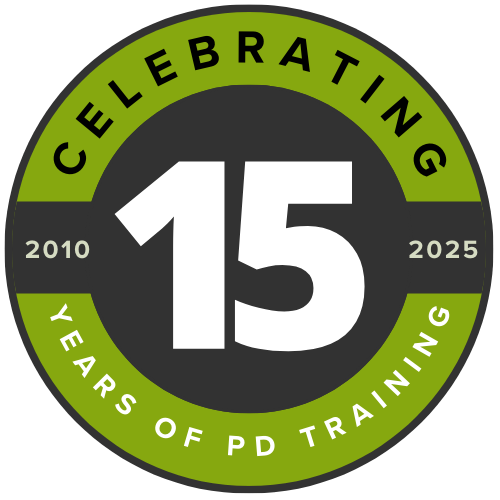
Supporting leaders and teams around the globe, we're proud to mark 15 years of growth, innovation, and success. Thank you for being part of the PD Training journey. The future is looking bright!